Marketing your book can be an intimidating process. With so many options to choose from it can be hard to identify which platform is best for you. When it comes to advertising on social media, you can’t look past Facebook ads. With roughly 3 billion monthly active users, Facebook is the world’s most popular social network, and Meta’s Ad platform is a great resource for authors.
We have a lot to cover in this post. Feel free to read through, or use the links below to jump to the sections that are most relevant to you.
What are Facebook Ads?
How can authors use Facebook Ads?
The Facebook Ad structure
What is Advantage+
How to set up Meta Ads Manager
How to Make Your Facebook Ad Images
How to Create a Facebook Ad Campaign
How to Create a Facebook Ad Set
How to Create a Facebook Ad
How to test your Facebook Targeting and Creative
How to analyze results and optimize Facebook Ads
Common Questions Authors Have About Facebook Ads
What are Facebook Ads?
Facebook Ads are paid messaging placement on the Facebook social media platform. Unlike organic Facebook posts (like the ones you can make from your Facebook Author Page), paid Facebook Ads allow businesses to get their product or service in front of the right audience with a host of targeting options.
When you run a Facebook Ad, Facebook users will see it in various places on the platform, like their newsfeed, messenger, or even on Instagram (Meta owns Facebook and Instagram). When you create your ad campaign, you can select where you want your ads to display.
One of the main advantages of Facebook Ads is the amount of customization available for each ad campaign. Advertisers have the flexibility to set many different aspects of their campaign not only at the beginning of a campaign but also to make edits or changes while a campaign is running.
How can authors use Facebook Ads?
While Facebook Ads can be very successful for a host of different businesses, authors, in particular, have a huge opportunity to harness this platform to find more readers, sell more books, or grow a community.
The most common way for authors to use Facebook Ads is to advertise their books on retailers like Amazon, Apple, Google Play, Nook, or Kobo. This means that when a reader clicks on an ad, it takes them directly to a page where they can instantly buy the book.
Most authors are working within a marketing budget and will need to decide where Facebook Ads fit within their marketing plan. When looking at which marketing channels to invest in, we like to look at the return on each channel and the time investment each channel will require.
As you can see in the grid below, email promotions consistently provide the highest returns. They have the lowest time investment if you use promo sites like Written Word Media or Bookbub, which make booking your promo quick and easy. However, email promos are a one-day event and will only provide a 24-48 hour spike in sales. Facebook Ads provide an above-average return on investment, however, their time investment is extremely high, as running ads on these platforms requires learning how to use each platform and constantly monitoring the performance of your ads. Facebook Ads can provide a consistent stream of sales over multiple days.
Your goals and your budget will determine whether you run an email promo, Facebook ads, or both. One way to reduce the time investment on Facebook Ads is to outsource this channel to experts and use a service like Reader Reach Ads or run a ready-made Promo Stack. Next, we’ll explain the steps to start running Facebook Ads to drive sales of your books.
The Facebook Ad Structure
While Facebook Ads are a great tool for authors, they are not designed specifically for authors. This is important to keep in mind when creating a campaign. Facebook wants all types of businesses and creatives to use their ad platform, so not all of the features or capabilities will be appropriate for authors to use.
Facebook Ads are divided into three levels. In the Facebook Ads Manager, you can navigate to the different levels of your campaign to change different settings like budget, audience targeting, and ad copy. Understanding the structure of your ads will make creating and managing them much easier. Let’s start with the top-level, campaign.
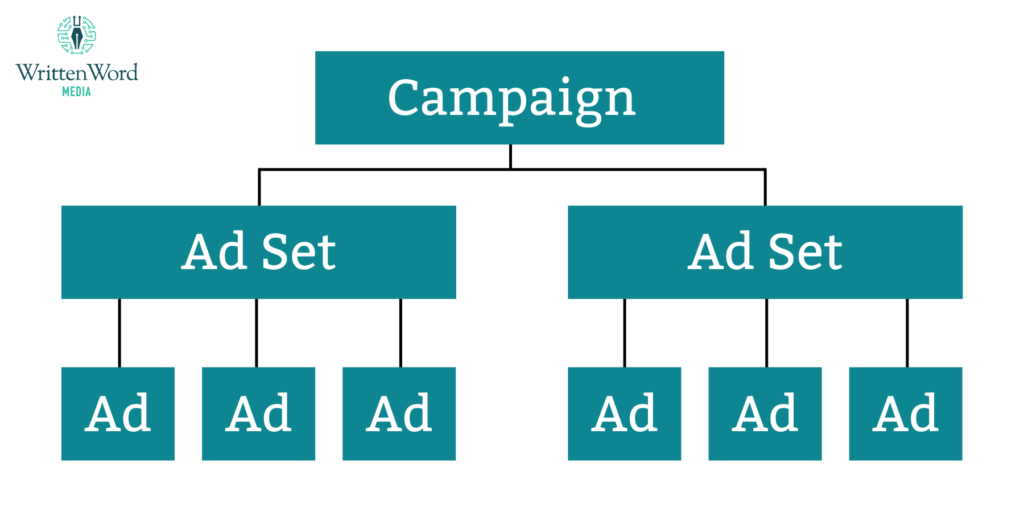
Campaign
This is the first section you tackle when creating your Facebook Ads. The Campaign level is where you will tell Facebook what your main goal or objective is for your ad.
While there are a host of options to pick from, we recommend the Traffic objective for an author who is trying to sell their book directly from an online retailer like Amazon or Apple. This is because the traffic objective is optimized for clicks, and Facebook will target the people in the audience you select who are most likely to click on your ad based on their prior interactions on Facebook.
The other section you’ll need to make a decision on is if you turn Campaign Budget Optimization on or off. Both options are viable for different users but we usually tend to have this turned off. The reason for this is it gives the user more control over how the budget is spent, and allows you to test more thoroughly without Facebook allocating budgets unevenly. However, if you don’t have time to manage your ads, turning this on is definitely a time saver.
Ad Set
The ad set level is next. This is where you will play around with the timing of your ads, the budget (if you turned Campaign Budget Optimization off), and select your audiences. Audience choices include location, gender, age, language, and detailed targeting (Facebook Interests).
It is worth noting that you can have multiple ad sets in one campaign, which allows you to test different audiences or budget allocations. You should become familiar with this section, as you’ll likely be spending a decent amount of time here when conducting tests or iterating on ads.
Ads
The Ads level is the third and final stage of Facebook Ad creation. Here is where you get to play around with the copy and imagery used in your ad. While the previous step was mostly behind-the-scenes work, this is where you’ll work on the actual ad that the readers will see and hopefully click on.
You can have multiple Ads in each Ad Set. This gives you the flexibility to try different imagery, buttons, or text to find what’s right for your audience. Unlike Ad Sets, which use specific budgets, you don’t have to spend anything extra to have multiple ads, as they all take budget from the corresponding Ad Set.
A typical structure for a Facebook Ads Campaign could be to have one campaign, with three ad sets (each with different targeting), and three ads within each ad set. An author using this structure could use the same three ads in each ad set by duplicating ads after creating them.
What is Advantage+
If you’ve spent some time in Facebook Ads Manager recently, you’ve likely seen something called Advantage+ but what is it? Advantage+ is an automation tool designed to optimize the visibility of your ad campaigns across various apps and services within the Meta ecosystem in real time. This means that your ad will be strategically placed where it’s most likely to garner attention, without any extra effort on your part. There are currently three different areas of ad creation where you can use Advantage+.
Advantage+ Placements
When setting up your campaign in the Meta ads manager, you’ll come across a section dedicated to Placements. Here, you can manually pick where you want the ad to display or you can select Advantage+ placements. By choosing Advantage+ placements, you’re allowing Meta’s delivery system to make the most out of your allocated budget and maximize your ad’s exposure.
But what exactly does this mean for you as an author? Well, Advantage+ placements ensure that your ad is seen across all available platforms within the Meta ecosystem, including Facebook, Messenger, Instagram, and the Meta Audience Network. This means that your promotional efforts reach a broader audience of readers, increasing the likelihood of engagement and conversions.
By distributing your ad across multiple placements, you’re giving your target audience more opportunities to see your book.
Advantage+ Audiences
As an author, reaching the right readers is crucial for the success of your book marketing campaigns. With Facebook Advantage+ Audiences, you can use Meta’s AI to pinpoint and engage with your ideal readers.
This audience automation option leverages Meta’s technology to refine your campaign audience dynamically. According to Meta, Advantage+ audiences see the following improvements across various campaign objectives:
- 13% lower median cost per product catalog sale
- 7% lower median cost per website conversion
- 28% lower average cost per click, lead, or landing page view
How do Advantage+ Audiences achieve this? Meta’s AI utilizes a wealth of data to identify your audience, continuously evolving as it learns from various sources, including past conversions, Pixel data, and interactions with previous ads. Meta’s AI can discover your audience autonomously or provide specific audience suggestions to tailor the targeting according to your preferences.
Advantage+ Creative
With Facebook Advantage+ Creative, you can take your ad creative to the next level by letting Meta automatically optimize your images and videos for better performance.
When you apply Advantage+ Creative in Meta Ads Manager, your creative assets undergo automatic optimizations tailored to enhance interaction and performance. Depending on the ad format or placements you choose, different creative enhancements may be available to you.
For single-image or video ads, you can use standard enhancements such as image template overlays, visual touch-ups, and text improvements. Additionally, features like adjusting image brightness and contrast, adding music to match the ambiance of specific Meta apps, incorporating 3D animations, and automatic image expansion are available to optimize your ad content.
How to Set Up Meta Ads Manager
Before you begin setting up your campaign, you’ll need to set up your Meta Ads Manager. This is where you will create and manage your ads.
Set Up Ads Manager
The good news is that Meta Ads Manager is available for any Facebook user with a Facebook Business Page. So, this would be linked to your Facebook Author Page, not your personal page. Any ad created will appear with the branding of your Author Page.
Before you jump into Ads Manager, you’ll want to double-check your account settings and set up a default payment method. This will be the account that will automatically be billed for each campaign.
To access this, while on your home Facebook Feed, click on the Ads Manager icon on the left side of the screen, you may need to click “see more.”
Now that you are in Ads Manager, you’ll want to click on the three lines at the top left of the page. Then in the pop-out menu, you will click on Billing.
Now you will be in the Payment Activity screen, where you will see all your recent transactions once you have ads up and running. For now, you’ll want to click into the Payment Settings section at the top right.
Now simply click on the Add Payment Method icon. Once this is set up, your Facebook Ads Account is ready to go. If you are concerned about accidentally spending too much on Facebook Ads, this same screen offers options to set an Account Spending Limit as well, though you can also set spend limits when creating your ads.
How to Make Your Facebook Ad Images
Once you have your billing information set up, it’s time to create your ad images. Facebook recommends that images used for ads have a resolution of at least 1080 x 1080 pixels. The dimensions vary depending on where you want your ads to appear, but we find a 1:1 ratio (square image) is the best option. To create an image specifically for Facebook Ads specifications there are many online tools available for authors, and thankfully you don’t need to have any graphic design experience to use them.
While there are plenty of options available to create images, we’ve got a couple of our recommendations below. Both of which don’t need any design experience to use effectively.
Book Brush
Book Brush is designed specifically for authors and is one of the easiest tools we have found. All you need is your book cover and you can have a professional-looking ad in minutes.
When you upload your book cover, you can select the exact social media platform you intend to use. This will automatically create the correct dimensions for your image.
Once this is selected, you can then place your book cover image onto a 3D book cover design. There are over 90 cover designs on offer including traditional hardcover or paperback books to digital devices like mobile phones or tablets.
You can save your new 3D rendered cover by itself to use with other design tools or stay in Book Brush for the entire process. Some of the other features you can design with the tool include background images, text, and stamps.
Canva
While it isn’t specifically designed for authors like the previous tool, Canva is another very popular option for creating Facebook Ad creative. It may also be a tool that you are already using for a variety of other reasons like social media posts, author website imagery, etc.
The general philosophy of the Canva software is that it makes design something accessible to everyone.
When it comes to ad creation, it is a very similar process as described with Book Brush, you can select the exact size of image you want to create (1080 x 1080 pixels and a 1:1 ratio), then you can add whatever element you desire, be it your cover, a background, buttons, or a text quote.
How to Create A Facebook Ad Campaign
Now that you have your creative images, a budget in mind for your campaign, and your book information, we’re ready to create your first ad!
Once you log into your Meta Ads Manager dashboard, you’ll want to hit the big green Create button at the top left of the screen. You’ll be greeted with your Campaign creation options.
First, you will be prompted to select a campaign objective. If you are sending readers to your book page on a retailer like Amazon, select Traffic under Consideration. This objective focuses on getting as many Facebook users as possible to click your ad. Perfect for selling books.
Next, it’s time to name your campaign. This is something only you will see but best practice would be to name it with the title of the book you are promoting. That way once you have a few more ads running or completed, you’ll be able to search easily for it.
How to Create A Facebook Ad Set
Next, you will move on to the Ad Set. This is where you will set the audience and placements of your ad. The first thing you will update is the name. We suggest you use the title and name of the audience you choose to target. You’ll also tell Facebook where it will be directing readers in this section (website, app, etc.). If you are sending readers to your book page on Amazon, you’ll select “website.”
Before hitting “next” scroll down until you get to the Budget & Schedule section. This is where you will use the budget information you prepared earlier.
You have the option of setting a Daily Budget or a Lifetime Budget. The difference between the two is a Daily Budget is how much Facebook will spend per day of a campaign and a Lifetime Budget is how much it will allocate to the entire campaign period. So, for example, if you want to set a total budget of $100 for a five-day period you can either choose to set a $100 lifetime budget or a $20 Daily Budget over the five-day period. If you do set a daily budget, make sure you set an end date for the campaign, otherwise Facebook will just keep running the ad and spending your daily budget indefinitely.
The next section is Audience. Here you have the option to choose a custom audience or detailed targeting. Custom Audiences are created from your own lists, so you could upload your current email list to Facebook and target those readers on Facebook (perfect for advertising a new release to current readers).
Detailed targeting is what you will be using to try and acquire new readers and harness Facebook’s targeting to find the right readers. For example, if you are promoting a cozy mystery book, you can select ‘Cozy Mystery’ as an interest and also target a specific age group or gender.
The final thing you can adjust in the ad set level is placements. You do have the option to set this to Automatic/Advantage+ Placements, which will let Facebook select the best placements for your ad. However, if you want a little more control, you can select each specific placement you’d like for your ad via the Manual Placement option.
Once you’ve completed this section, hit “next.”
How to Create a Facebook Ad
We’ve now made it to the final step in the ad creation process, the Ad level. The first step here is to set a name for the ad, then you will select the Facebook and/or Instagram account to use for the ad. This will be where you select your Author Facebook Account.
Scroll down to the Ad Creative section, here you will upload the image you created earlier. You can then add Primary Text, Headline, and Description. We would recommend a review of your book or a very brief plot summary in the top section. The second two spots are perfect for price callouts, series names, genre callouts, etc. You also have the option to change the clickable box on the right.
Add your primary text
Below you can see an example of one of our Facebook Ads. The primary text is perfect for a review, as this shows the reader that the book has been well-received and can also demonstrate some of the themes of the book. If your book is new or is yet to get reviews, a short description can also be very effective at helping the reader figure out if the book is a good fit for them.
Add your headline and description
The Headline and Description fields have a much smaller area to play with, so we usually make the copy in these sections complement each other. For example, you can put the series name as the headline and a price callout below in the Description. You only have a few words to play with here so make every letter count and try to avoid words being cut off.
One thing to keep in mind when selecting the copy for your ad is to make sure what you are saying is accurate and is a clear indicator of what you are selling. You pay for every click on your ad, so you want to make sure the reader is getting what they expect. For example, if your book is Free but only through Kindle Unlimited, make sure you say it is Free on Kindle Unlimited in the callout and not just Free, as that will be misleading to no KU subscribers.
Now all you need to do is add your book link and hit the big green Publish button at the bottom right of the page.
That was the basic setup for one campaign, ad set, and ad, if you did want to try testing a few options, you do have the ability to add extra ads and ad sets to your campaign.
How to test your Facebook Ad Audience Targeting and Creative
The two main aspects of your ads that will impact their success are your ad targeting and ad creative (your copy and image). When you start a campaign, it’s a good idea to try targeting multiple audiences and including multiple versions of your ads to see what works the best.
Test your audience targeting
To do this you’ll want to duplicate your ad set, then change your audience targeting. As an example, if in your first ad set you targeted a general Facebook audience of Thriller Readers, in your second ad set, you might want to try targeting a Facebook interest of a popular author in the genre like James Patterson.
While both audiences likely have similar interests, you’ll often find big differences in performance due to the size of the audience or how applicable they are to your book. You can even try stacking these audiences together if you find they both work particularly well. If you want to fine-tune these even more, you can narrow an audience.
Let’s take our previous example audience of James Patterson fans, if you want to test this audience but only want them to also be fans of Amazon Kindle, you can do this but adding to the ‘narrow’ field. While you’ll likely make your audience smaller, if you only want to target readers who use a Kindle, it can be very effective in making the audience more targeted.
TIP: If you are sending readers to your book page on Apple Books, make sure to narrow your audience to users with iOS devices. This means you won’t waste money trying to send Android users to your Apple Books page, where they will be less likely to buy.
Test your ads
If you want to change the headline text, the description, or the creative image, you can do this by duplicating an Ad, and then making the change. We recommend only using 2-3 different ads in an ad set. The reason for this is that Facebook usually picks one of your ads and runs with it, so you don’t want to waste time making too many changes. The better strategy is to only make small changes in these Ads to help fine-tune your perfect ad recipe.
For example, you might want to try keeping the copy the same for all three ads but just change the image. This will help you determine the best image without any other variables influencing the test. Alternatively, in another round of tests, you could change the copy in all the ads but leave the image the same.
How to analyze results and optimize Facebook Ads
Now your Facebook Ad is created and running. Congratulations! While you can just set it and forget it (make sure you did set an end date or a lifetime budget to avoid having an ad run too long), we’d recommend that you keep an eye on your ad to make sure it is performing as intended.
If you start your campaign by running multiple ad sets with different audience targeting and multiple ads within each ad set (what we recommend doing), you will want to analyze how things are going to decide which ad sets or ads to turn off, and which ones to keep running.
There are a lot of metrics to look at on the Facebook Ads Manager screen but thankfully you can filter these to only show the options you need to see. We would recommend looking at clicks, CPC, reach, and impressions.
Clicks
Clicks are an obvious metric to keep an eye on as they are the best indicator of how many readers are clicking on the ad and having an opportunity to purchase or download your book.
Impressions
While clicks and CPC are the most valuable, it is also important to watch the impressions and reach of your ad. Especially if you are running ads for an extended period. Impressions are the number of times your ads were on screen and reach is the number of people that saw your ad at least once.
CPC
CPC stands for “cost per click”. This is a powerful tool to watch as it shows exactly how much money you are spending on each click. While it won’t always align with a direct sale or download, it will help you get a rough idea of the cost of a reader. Different authors will be comfortable with different CPCs, but if you are just starting, try to aim for a CPC lower than $0.30.
CTR
CTR stands for “click-through-rate”. This metric is the percentage of Facebook users who saw your ad and clicked it. Standards vary here, but a good rule of thumb is to aim for a CTR that is higher than 2% to start.
Sales
Unfortunately, you won’t see your sales on a platform like Amazon or Apple reflected in your Meta Ads Manager, but this is the metric that matters most. You can’t tell which sales are coming from your Facebook Ads, but if you are spending money on Facebook you’ll want to make sure your sales are going up as well.
Optimizing your ads
Using the metric we just discussed, you can compare your ad sets, and the ads within a given ad set. Here’s an example comparison of two ad sets.
As you can see in the example above, there are some clear differences in results between these two ad sets. You can see that one ad set performed much stronger when it comes to clicks, CPC, and impressions. While they both had the same duration and budget, the first ad was received better by that audience.
Analyzing your clicks, CPC, and impressions will give you a good indication of how effective your audience targeting is. For example, if you have a high number of impressions/reach but are seeing low clicks, that can mean you are targeting the wrong audience or something about your ad creative (your image and text) isn’t appealing to readers. People are seeing your ad, but they are not clicking it.
Try adjusting your targeting, or changing your ad copy or image.
If you are seeing a lot of clicks, but no real change in sales, look at your ad copy and image. What could be causing people to click your ad, but then not buy your book? Make sure your ad includes the price of your book and an accurate description of the genre.
For more information on analyzing book marketing and the reader journey, read our post on creating a marketing funnel for authors.
While it is important to watch these numbers, we would advise to not worry too much about them in the first day or so. The reason for this is at the start of a campaign your ad will go through a learning phase. What this means is that Facebook is analyzing what is working and what is not in these early stages of your ad run. Think of the first day as a warm-up for your ad campaign. Once your ad exits the learning phase (you will see this under the Delivery tab just to the right of your ad name in Ad Manager) you will then see a better indicator of the true results for your ad.
Common Questions Authors Have About Facebook Ads
We know you have a lot of questions about Facebook Ads and how you can use them to help gain exposure and boost sales for your books. Below you’ll find two video sessions we ran with authors to answer the most frequently asked questions.
Time to start advertising on Facebook
Hopefully, we have helped shed some light on Facebook Ads and made the experience a little clearer for you on your author journey. Running digital ads can be a daunting task, but once you get the hang of it, you can see some great results, and even have a little fun.
We also understand not all authors have the time or budget to spend on setting up, testing, and analyzing their own Facebook Ads, that’s why we created Reader Reach Ads. Reader Reach allows authors to schedule a Facebook Ads campaign in 5 minutes, and avoid the hassle of creating, scheduling, and optimizing ads.
Do you run Facebook ads for your books? Do you have tips to share with other authors? Let us know in the comments.
Note: This blog post was updated on 4/23/2024

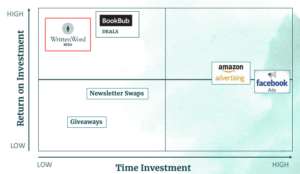
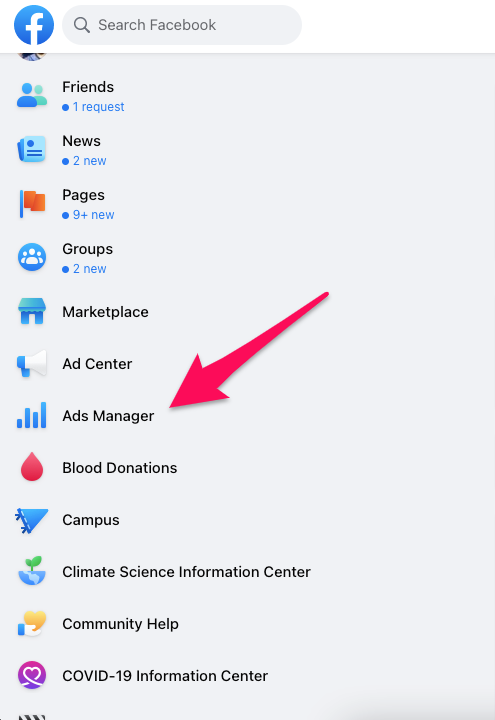
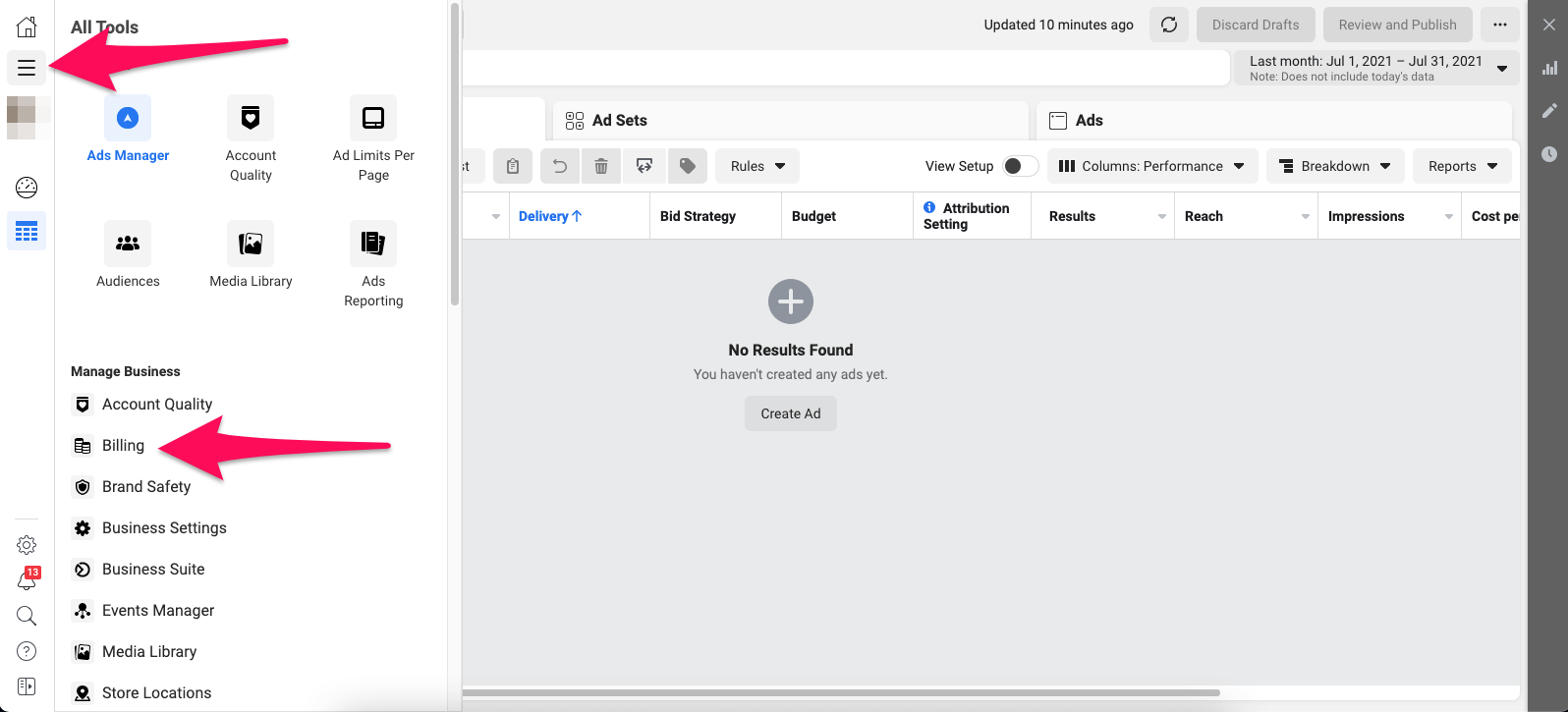
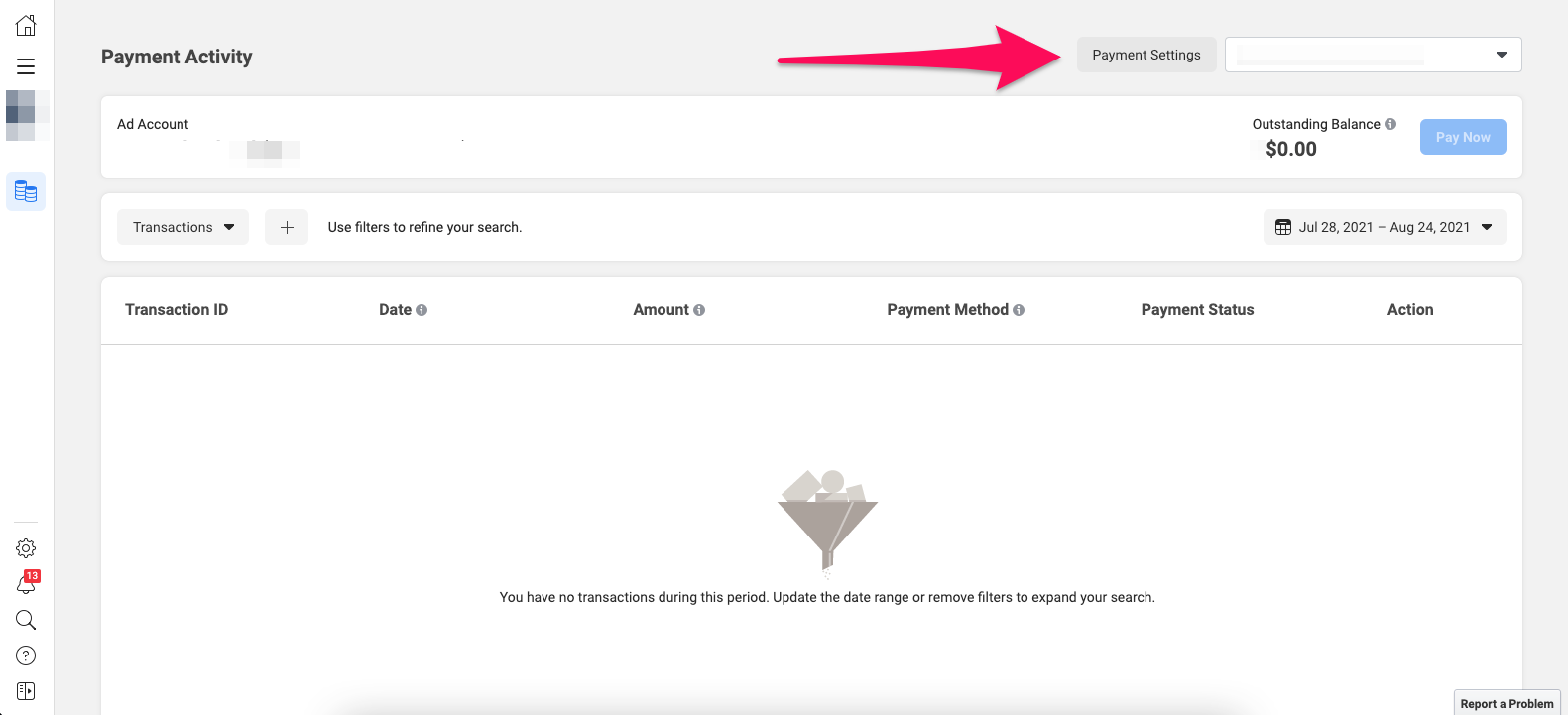
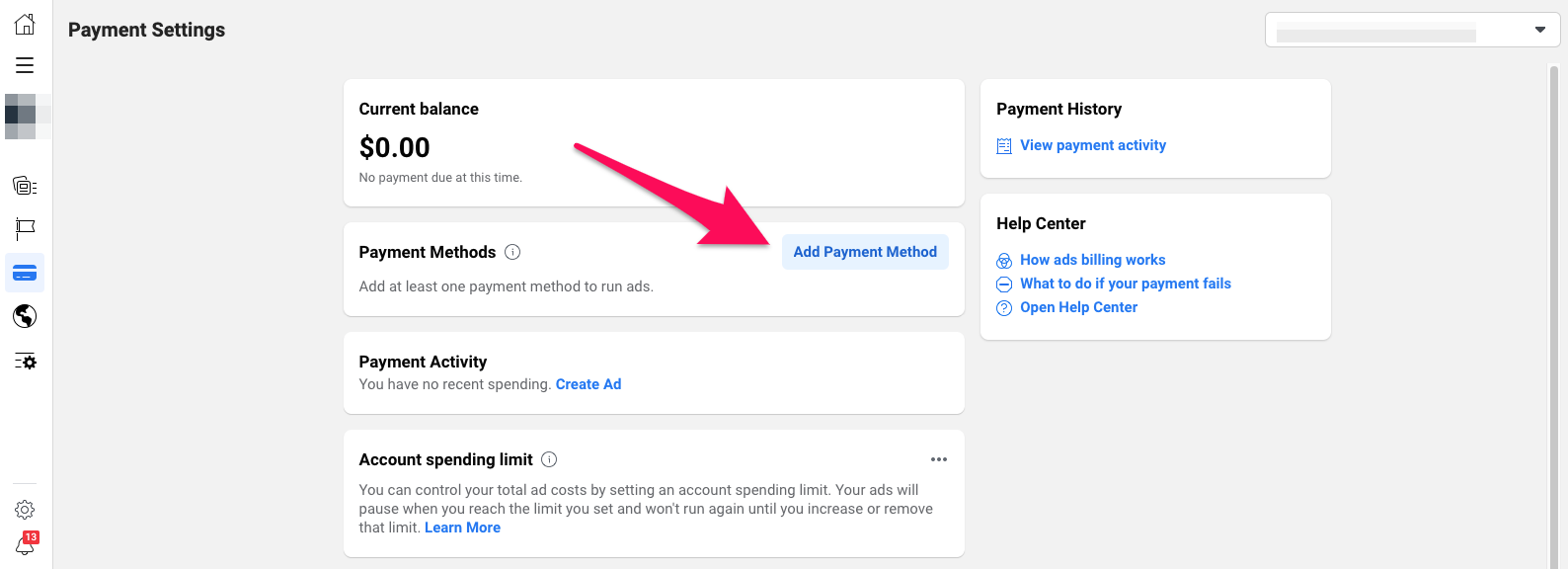
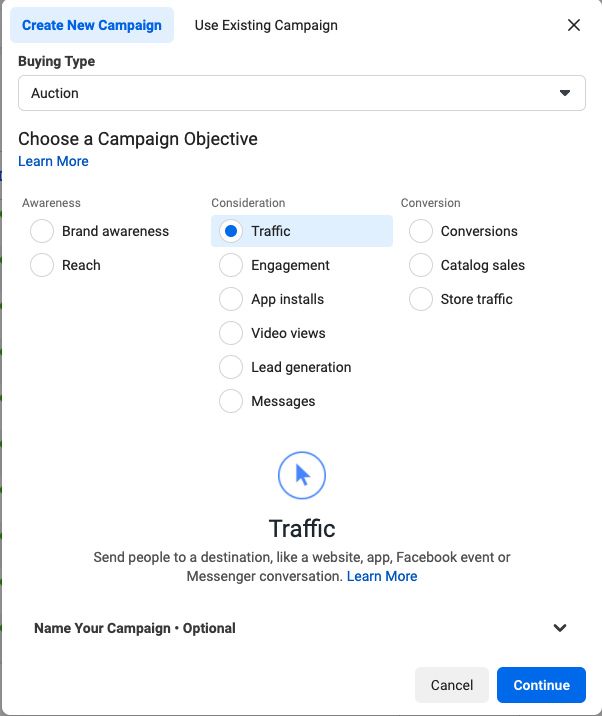
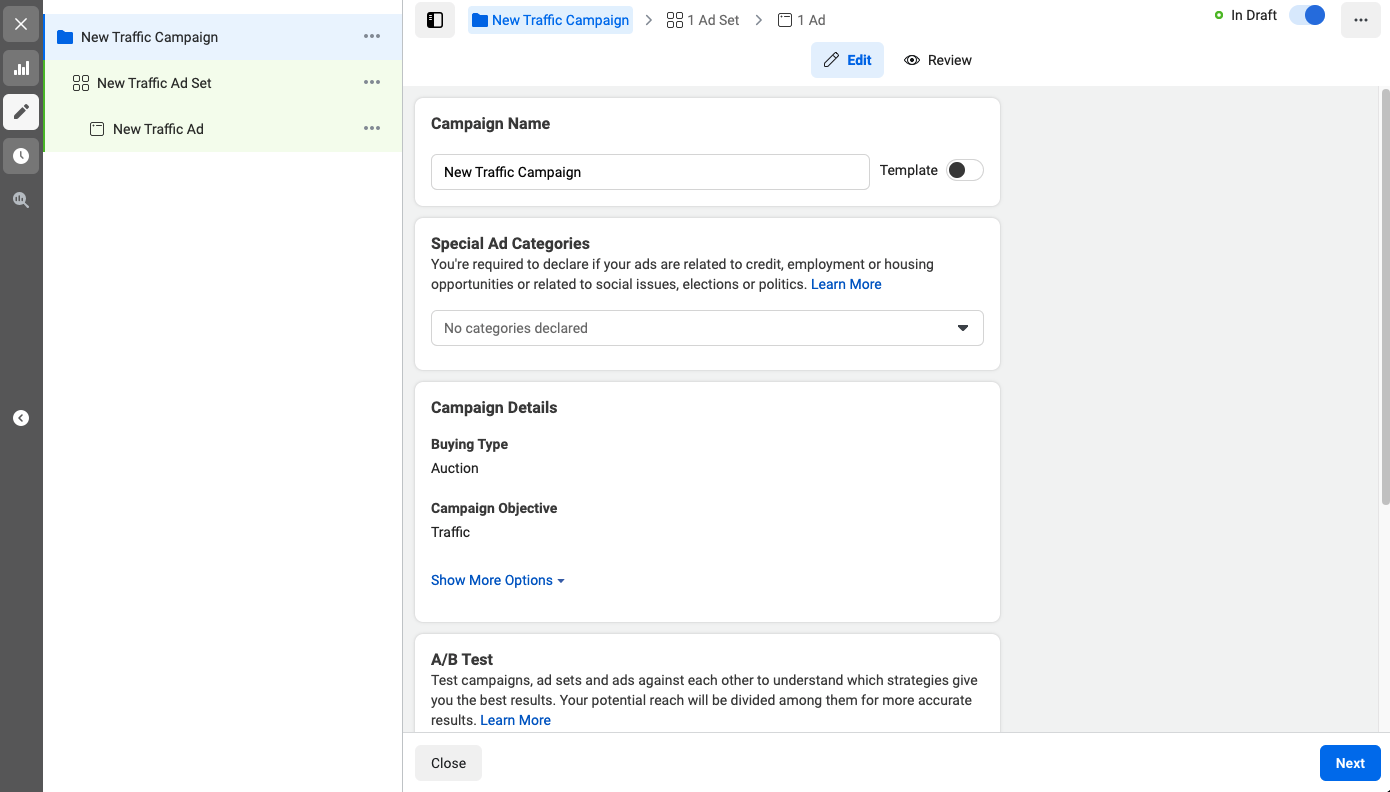
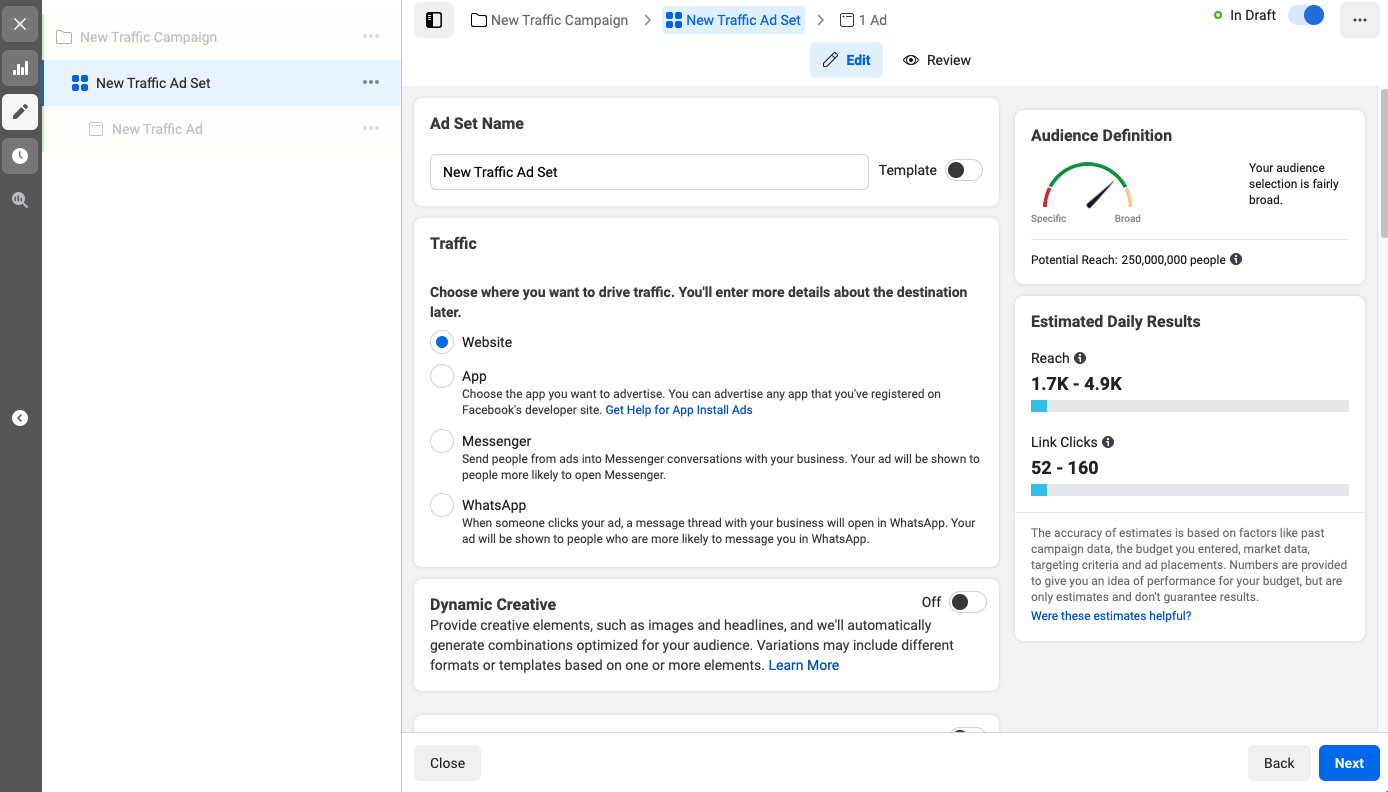
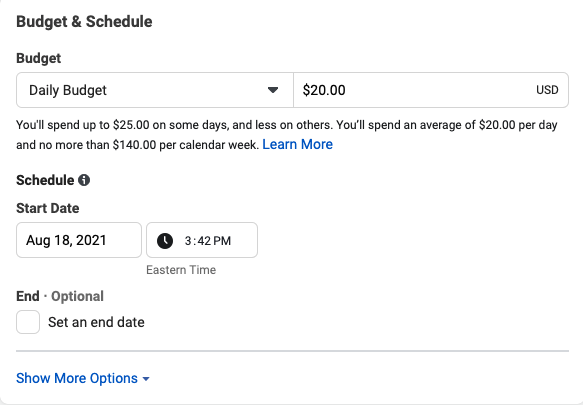
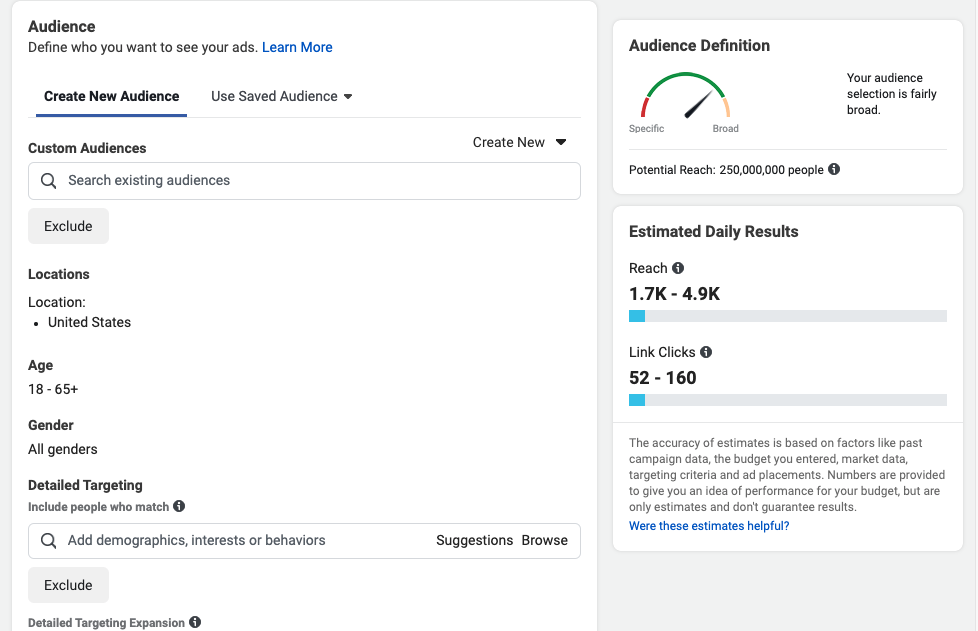
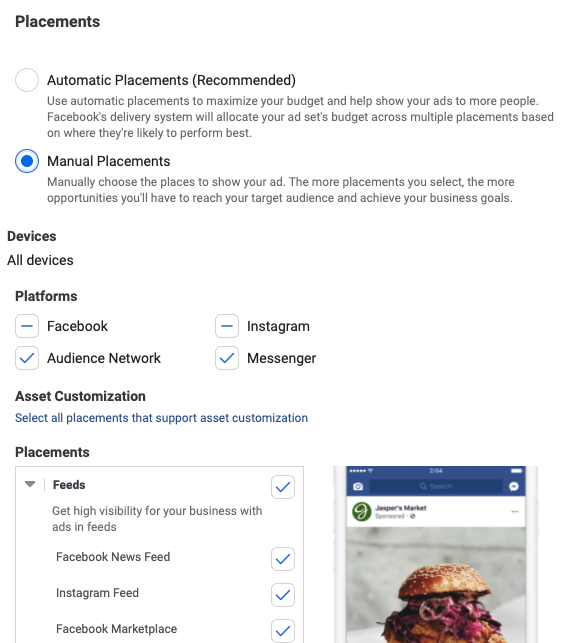
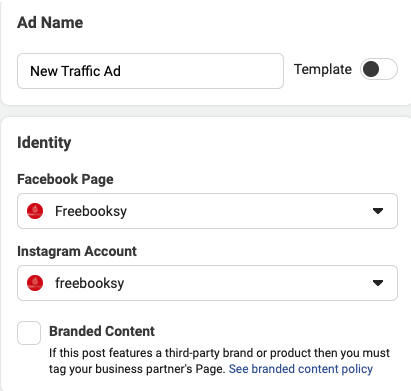
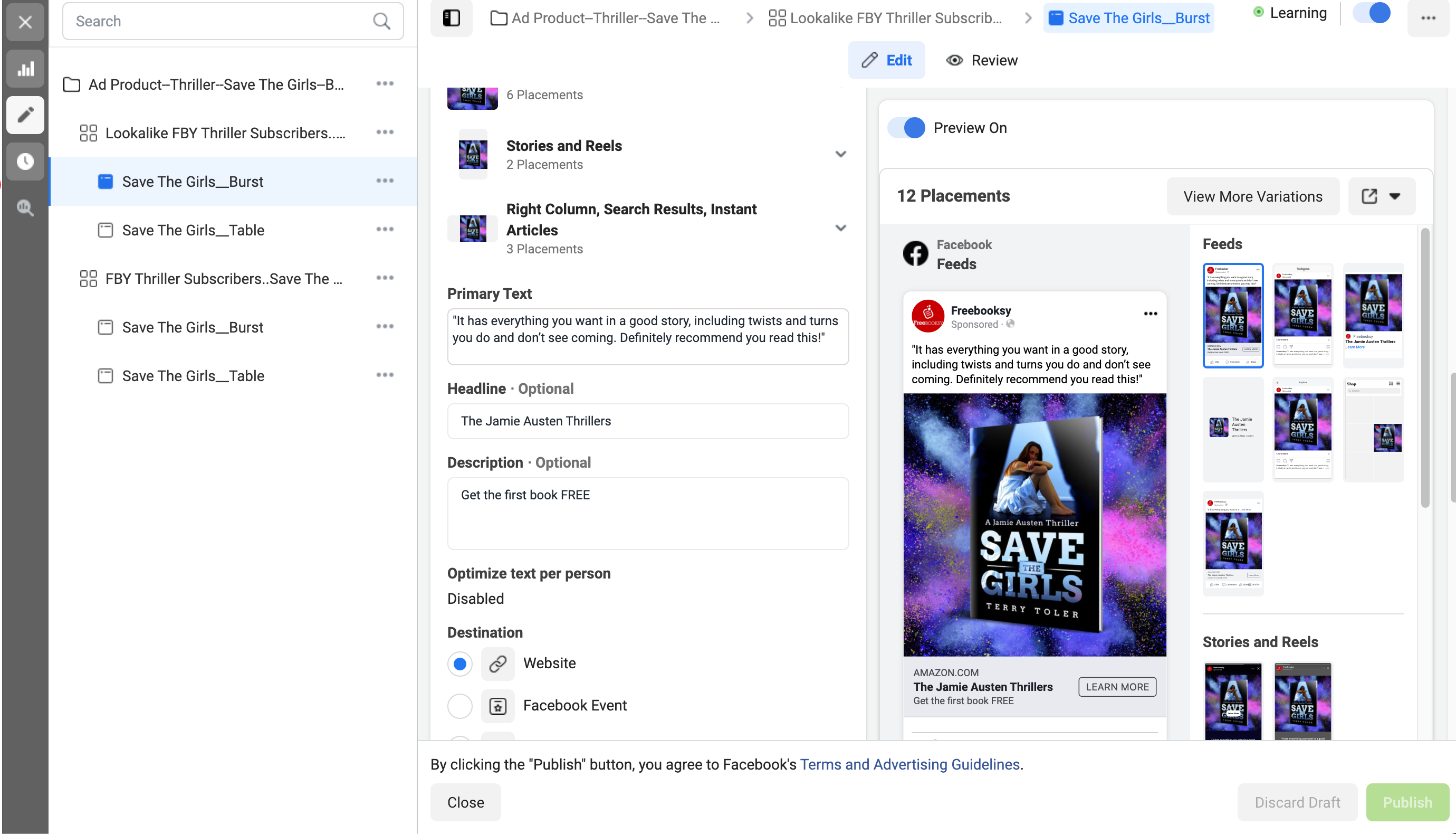
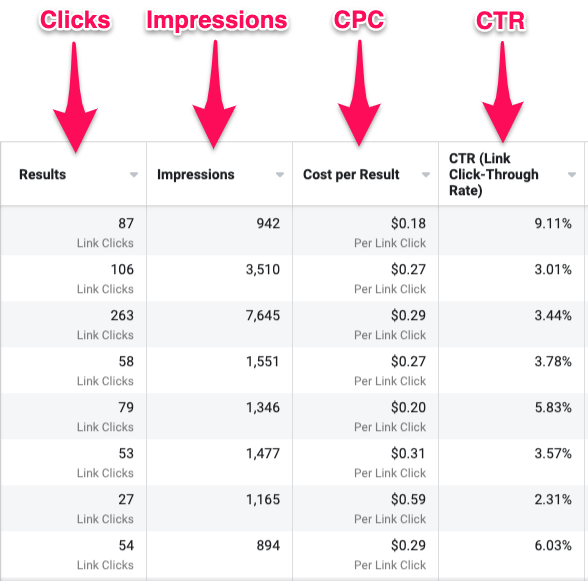
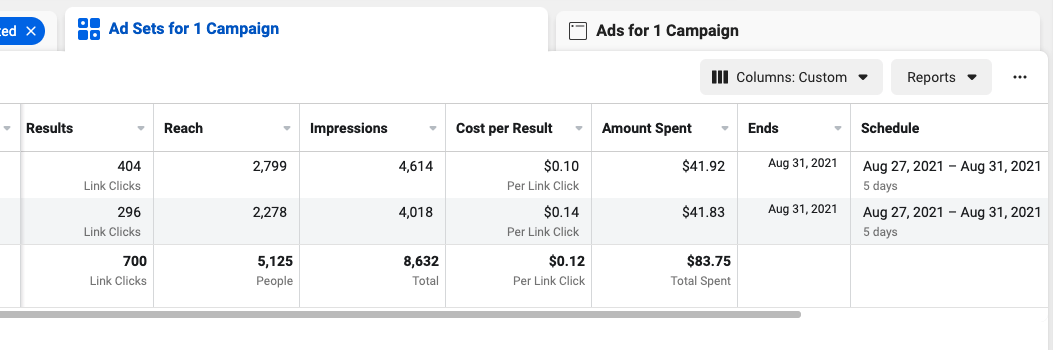
The content helps the Authors to create Facebook ads and will improve Facebook marketing. Thanks for sharing this content.
Thank you for such an informative article.
My comment is a question about Facebook Ads, but first some background.
I run Amazon ADs and put them in a portfolio with a monthly spending limit set to end each month. Inside each portfolio, are a lot of ADs set to spend up to $5 a day indefinitely but the monthly portfolio limit shuts off spending for all the ADs in each portfolio when the portfolio limit is reached. That hasn’t happened yet.
A few days before the end of each month, I go into each portfolio and extend the time limit to the end of the next month. I also do other adjustments to ADs at this time: shutting some off, creating new ones, changing daily spending limits, et al.
Still, my question has to do with Facebook. Once we set a time limit for how long our Facebook AD set will run, may we go in and extend that time limit before it’s reached, like I’m doing with Amazon ADs?
Hi Lloyd,
Yes you can definitely do this on Facebook Ads. You set a start date and an end date for each campaign but that end date can be adjusted while it is running.
I don’t understand why Facebook has to make this so complicated and confusing. It’s really distressing for an author to have to spend so much time trying to figure this all out.
This was a very informative article. I’m trying to setup Facebook ads for my wife’s book, and this definitely helps point me in the right direction. Thank you for taking the time to post this.
Thank you for this. I’ve little experience with FB/Meta ads and the platform is complex and has changed a lot since I last tried to use it. It’s hard enough writing a book without then having to learn how to market it, so I’m grateful for this guide. I’ve now successfully created a FB ad using this guide – my first one in years – so fingers crossed.