For self-published authors, keeping a close eye on book sales is a crucial aspect of understanding the success of your marketing. Thankfully, tools like Kindle Direct Publishing (KDP) give authors access to real-time sales data via their KDP Dashboard to make monitoring results easy.
In this blog post, we’ll guide you through the process of checking book sales in your KDP Dashboard and offer some tips for how to use this data to monitor the performance of your ad campaigns.
How to use your KDP Dashboard
1. Log in to your KDP Dashboard
Begin by logging in to your KDP account and navigating to the “Reports” tab. Here, you’ll find a range of reporting options, but for our purpose, we’ll focus on the “Orders” section.
2. Explore the Orders tab
Click on “Orders” to access a comprehensive overview of your book sales. The Orders Dashboard provides a snapshot of your sales performance, including total books sold and a breakdown of individual book sales performance.
3. Customize your sales data
The Orders Dashboard allows you to customize the data based on different parameters:
- Date Range: Analyze sales data over a specific period, whether it’s a day, a week, a month, or a custom range.
- Marketplace: View sales data specific to different Amazon marketplaces.
- Format: Select whether you’re looking at Kindle eBooks, Paperback, Audiobook etc.
- Pricing: Only show data for select price points.
4. Analyze Your Sales Trends
You can identify trends in your sales data by comparing different time periods or looking for patterns related to specific book releases or promotions. Understanding these trends can inform your future marketing and promotional strategies.
5. Track Kindle Edition Normalized Pages (KENP) Read
If you enroll your books in Kindle Unlimited, the Orders tab also displays Kindle Edition Normalized Pages (KENP) Reads. This metric indicates how many pages of your books were read by Kindle Unlimited subscribers, providing additional insights into reader engagement & your earnings.
6. Utilize Supplementary Reports
In addition to the order details, you can explore other reports available in the “Reports” tab, such as the “Month-to-Date” and “Pre-orders” reports, for a more comprehensive view of your sales history. The “Prior Months’ Royalties” and “Payments” section can also provide useful information when calculating your overall revenue.
Tips for Monitoring Ad Campaign Results using the KDP Dashboard
While it can be tricky to monitor the results of ad campaigns run through social media platforms like Facebook and Instagram, using the data from your KDP Dashboard can help make the process easier.
Set your baseline
Before running a new ad campaign, it’s important to set up a baseline for how many sales your book gets on average with no marketing. We would recommend looking at either your past data for a period of time when you had no advertising activity promoting sales of your book or setting up a time in the future when you don’t plan to do any marketing.
Armed with this data, you’ll know on average how many books you sell in a day without external advertising or marketing efforts.
Run isolated ad campaigns
If you want to know if a particular ad is performing well, try running only this ad for a period of time without any other ads or promos adding “noise” to your reporting data. Once that campaign has finished, you can analyze the data and see how many sales on average you received and compare it to your baseline.
Layer in Promo Stacks
While this might sound counterintuitive to the previous point, running promo stacks can be a natural progression for your marketing after running isolated tests. The reason for this is that you now have the data on how these campaigns performed by themselves. If you start running multiple promos over a period of several days, you can then analyze the data to see how stacking promos together helped boost sales when compared to just a single ad.
Look beyond sales
Sales are obviously important, but it’s essential that authors also look at other statistics when they run ad campaigns and book promos. For those authors that are enrolled in KDP Select, make sure you analyze your KENP reads in the weeks and months following an ad. It’s possible that you didn’t see a bump in sales after a campaign because the majority of readers were enrolled in Kindle Unlimited and they are currently reading your book or have it added to their reading list.
Another thing to take note of is your follower numbers on social media, website visitors, and email signups. Sometimes, marketing doesn’t always translate to an immediate sale. It is quite common for a reader to see an ad for your book and then do their own research by searching for your author name on Google or via social media.
Conclusion
In conclusion, the KDP Dashboard serves as an invaluable tool for self-published authors, offering real-time insights into book sales and providing a comprehensive overview of sales performance. By following the steps outlined in this guide, authors can easily navigate the Sales Dashboard, customize their data, and monitor individual book sales, empowering them to make informed decisions about their marketing strategies.
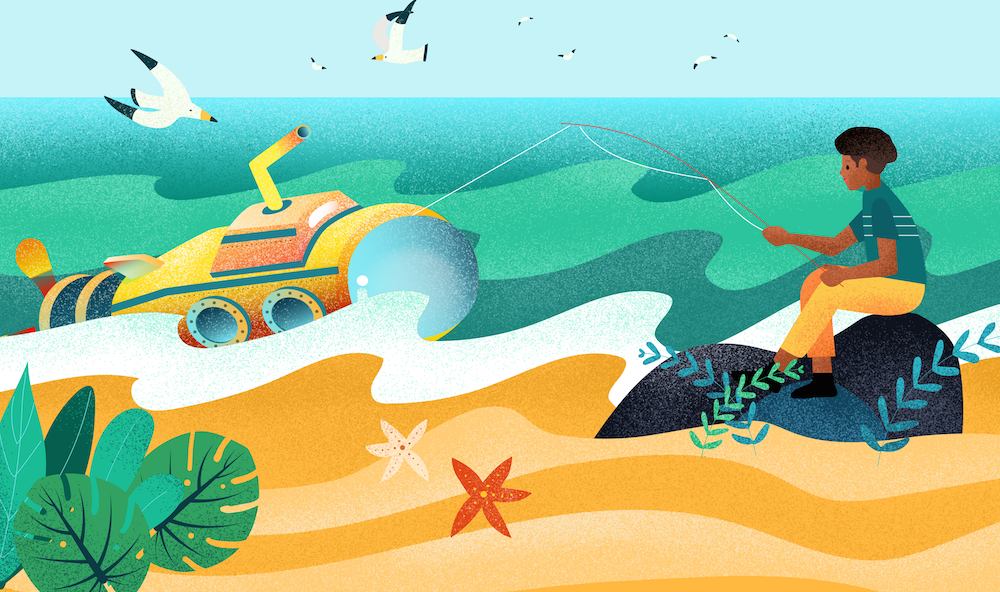
Wow, very telling. Time to roll up the sleeves and use some elbow grease. Thank you for getting me to look at my abysmal stats.