Picture this: You’re an author with a fantastic book that’s ready to be published on Amazon or another retailer. You’ve got your book cover, your text file, and all the related goodies prepared. First of all, congratulations! Writing a book is a huge deal and you did it. Second of all, you might be wondering where to go from here. You’ve heard about the major sites that offer self-publication tools, but with so many names it’s easy to feel overwhelmed. Where do you even begin publishing a book? First, let’s introduce the major players in the self-publishing eBook game.
Where Can I Self-Publish My Book?
As far as the major publishing vendors go, you’ve got Amazon Kindle Direct Publishing, Apple Books, Google Play, Kobo, and Nook Press… phew. With all those options, where does someone start? What’s the easiest way to self-publish? Each website offers a unique user experience, so setting them apart can be tough. Thankfully, we’ve got easy-to-follow instructions on how to use the top self-publishing sites available to authors.
What is the Best Option for Self-Publishing?
There are many perks that each of the major eBook publishing platforms offers. Every website attracts a major audience, putting your title in front of a huge number of diverse readers. If you’re interested in “going wide” with your book (a.k.a. — self-publishing it across the four major retailers aside from Amazon), we think that Apple, Google, Kobo, and Nook are all incredibly helpful to self-publishers. Bottom line: we don’t believe there’s one best platform. In fact, we encourage you to use each one, although this requires maintaining multiple retail platforms.
Luckily, there are many distributing services that will upload your book to all the major retailers. Some popular services include:
- BookBaby
- publishdrive
- Draft2Digital
- Smashwords
- IngramSpark
- And more!
While these services can easily manage multiple retailers for you, they also charge for use through royalty shares, subscription fees, or both. The negative side to using these services is that you get charged. However, they can make the process of managing multiple books, on multiple websites, much simpler.
Without further ado, let’s look at the world of self-publishing on Amazon!
- How To Self-Publish On Amazon and Kindle Direct Publishing
- What is KDP Select? What is Kindle Unlimited?
- What Are the Advantages of Amazon Self Publishing?
- How Do I Make Money Self Publishing on Amazon?
- What Do I Need to Know About Publishing on Amazon?
- A Step by Step Guide to Publishing on Amazon
- My Book is Live on Amazon — Now What?
How To Publish On Amazon and Kindle Direct Publishing
If you’re familiar with the self-publishing process, you’ve likely heard of Amazon, Kindle, and using KDP (Kindle Direct Publishing). If you’re new to the world of self-publishing, welcome! Many people may be asking, “Is Amazon the best online option for self-publishing?” It’s hard to decide what option is best, but we think that Amazon and Kindle Direct Publishing offer some pretty unique tools to self-publishers.
One of the most valuable tools that you can use while self-publishing your book is the Amazon website. By creating an account, or logging into a past account, on the Kindle Direct Publishing (KDP for short) site, you’ll be able to upload your books to Amazon, track sales, access a writing community, and much more. No longer are we living in the times of literary gatekeepers. Now, with simply the press of a button – or a mouse click, your book can be uploaded for all of the world to see.
Self-publishing on Amazon is pretty simple. Once you’re logged into the KDP site, there’s an easy-to-follow process for uploading your book to Amazon and getting it ready for sales. We walk you through the process here. For a full walkthrough on the benefits of self-publishing on Amazon, royalty rates, and even more, be sure to read through the rest of this post. Happy publishing!
What is KDP Select? What is Kindle Unlimited?
You may have heard of KDP Select and Kindle Unlimited. Anyone who wants to publish Amazon should be made aware of these two words, but it’s easy to get them mixed up with one another. To start off, we’ll let you in on a tip – KDP Select and Kindle Unlimited go hand in hand. If you sign your book up for Kindle Unlimited (this is a subscription service available to Amazon users that enables them to read as many books as they like and keep them as long as they want for a monthly fee), you are doing so through KDP Select. KDP Select is a service that can earn authors the following:
- Higher royalties (70%)
- Greater sales potential
- New audiences
The only drawback? Your book must be enrolled in KDP Select for at least 90 days. This means that for 90 days, your book can only be featured on Amazon and no other retailer. KDP Select is able to offer authors such incredible advantages because – for both the good and the bad – it is an exclusive program. However, by putting your book out to more varied audiences through programs such as Amazon’s Lending Library, the sales potential is high. As author Deborah L. Jacobs said in her Forbes.com article “How To Self-Publish Your Book Through Amazon”, she decided to test out Kindle Unlimited for her third book. In her words, Jacobs “more than double[d] the number of downloads of either of the previous two books during the first four months of publication.” These numbers alone speak for the efficacy of Amazon as a sales platform.
While Kindle Unlimited does offer books at no cost to readers (aside from a monthly subscription fee), authors will still be paid for Kindle Unlimited reads. Every time someone reads a page of your book, you receive royalties from Amazon. While Kindle Unlimited previously paid authors a standard royalty rate as long as 10% of their book was read, things have changed. Now, the more pages read of your book, the more you will be paid. As Amazon explains in a statement on Kindle Unlimited:
the amount an author earns will be determined by their share of total pages read instead of their share of total qualified borrows.
It’s safe to assume that you’ll earn around one cent per page read of your book on KU, though author CE Kilgore estimates that payouts end up “being something more like 0.006 cents – 0.008 cents per page” (“You don’t get paid unless people actually read your book: the new Kindle Unlimited royalties” on mhpbooks.com). Weighing the options of Kindle Unlimited is important before you decide to put your book in the program. Read our post on KDP Global Fund Payouts for up-to-date numbers on what Amazon is paying authors.
One of the biggest perks of enrolling your book in KDP Select when you publish on Amazon is the ability to set up days when your book will be available for free. This can come in handy when booking promotions on websites like Freebooksy, or simply when an author is trying to drum up attention for their book. Once your book is uploaded to the KDP, you can create free promotions by creating a “Kindle Countdown Deal”. This information can be accessed under “KDP Select info” on your KDP Bookshelf.
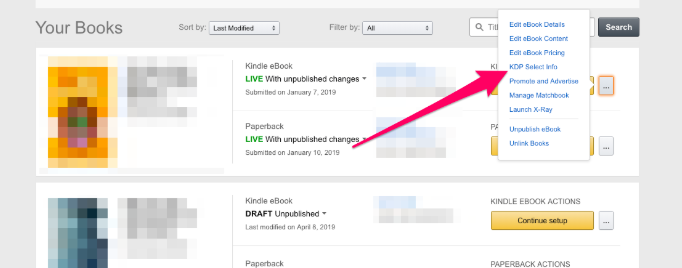
While some authors would say that there are drawbacks to enrolling in KDP Select (such as the Kindle Unlimited payout), it offers many unique benefits that are worth considering when you start self-publishing on Amazon.
What Are the Advantages of Amazon Self Publishing?
While we just went over some of the advantages specific to KDP Select, we want to give you an overview of the general highlights of self-publishing with Amazon.
- Amazon is universal. Not only is it one of the biggest websites and companies in the world, but having your book published on Amazon is pretty much the baseline for self-publishing eBooks. If you’re published on Amazon, you’re able to use book promotion websites such as Bargain Booksy, Freebooksy, and more.
- Publishing on Amazon is free to you. There are no costs to getting your book(s) self-published through this platform.
- If you publish on Amazon KDP, you can publish elsewhere. You cannot publish elsewhere if your book is enrolled in Kindle Unlimited, however. By signing up for Kindle Unlimited, you have told Amazon that your book will only be sold through them. The repercussions of breaking Kindle Unlimited policy and listing your book on other sites are real – this can get you permanently banned from selling books on Amazon.
Perhaps the greatest draw to self-publishing on Amazon is the fact that it is, in the opinion of many authors, the website for book sales. It is undoubtedly the largest and draws in the biggest audience. While there may be some downsides to Amazon, it has the potential to get your book in front of a huge number of readers.
How Do I Make Money Self Publishing on Amazon?
Once your book has been successfully uploaded through the Amazon KDP Dashboard and you’re officially self-published on Amazon, the real fun begins – watching your sales come in! You might be wondering what kind of payment you’ll receive from Amazon. Let’s break it down: Amazon calculates their royalties slightly differently than other platforms do. While you may be used to one fixed royalty rate, Amazon offers two royalty rates to authors: 35% and 70%. So how do you know which royalty percentage to use? This ultimately comes down to whether or not your book is qualified for the 70% royalty option. To qualify, check to see if your book listing and price include the following:
- The author or publisher-supplied list price must satisfy list price requirements
- The list price must be at least 20% below the lowest list price for the physical book
- Titles must be made available for sale in all geographies for which the author or publisher has rights – KDP’s “eBook Royalty Options” article.
Say your book doesn’t qualify for the 70% royalty rate so you’ve selected your book to receive 35% royalty, you will receive 35% of your list price without VAT (Value Added Tax) for each unit sold. If you’ve selected the 70% royalty option, you will also receive 70% of your list price without VAT.
However – Amazon only includes the following countries in their 70% royalty rate:
-
- Andorra
- Australia
- Austria
- Bahrain
- Belgium
- Brazil
- Canada
- Egypt
- France
- Germany
- Gibraltar
- Guernsey
- India
- Ireland
- Isle of Man
- Italy
- Japan
- Jersey
- Jordan
- Kingdom of Saudi Arabia
- Kuwait
- Lebanon
- Liechtenstein
- Luxembourg
- Mexico
- Monaco
- The Netherlands
- New Zealand
- Oman
- Qatar
- San Marino
- Switzerland
- Spain
- United Arab Emirates
- United Kingdom
- United States
- Vatican City
If your book is sold to customers who live outside the listed 70% royalty rate territories, you will receive 35% royalty from those countries. To provide an example:
Sarah’s book is self-published on Amazon at $2.99 under the 70% royalty rate. She sold one book to a reader in Mongolia. Unfortunately, Mongolia is not one of the territories that accepts 70% royalty rates. As such, she will make 35% royalty rates off of this sale. If she sells one book to a reader in the United Kingdom, she will receive full 70% royalties off of that sale.
For a further breakdown of what sample book costs, royalty rates, and sales earnings on Amazon would look like, check out our tables below:
| Book Cost | Royalty Rate | I will make… | Amazon will keep… |
| $9.99 | 70% | $6.99 | $3.00 |
| $2.99 | 70% | $2.09 | $0.90 |
| $0.99 | 70% | $0.69 | $0.30 |
versus….
| Book Cost | Royalty Rate | I will make… | Amazon will keep… |
| $9.99 | 35% | $3.49 | $6.50 |
| $2.99 | 35% | $1.05 | $1.94 |
| $0.99 | 35% | $0.35 | $0.64 |
Amazon will pay you for your sales through a direct deposit into whatever bank account you’ve set up through your KDP dashboard. Royalties are paid each month with no threshold, sixty days after the end of the month in which sales were made. For example, you’ll receive a payment at the end of June for your April sales.
What Do I Need to Know About Publishing on Amazon?
Before we actually upload and publish our book to Amazon, let’s go over a few points of interest that any Amazon user should be aware of:
- The minimum book price on Amazon is $0.99. If you’re interested in setting up a free promotion of your book, you’ll need to do so through KDP Select.
- Remember, if you’re enrolling your book in KDP Select and Kindle Unlimited, make sure that your book is only uploaded onto Amazon and no other retailer.
- Amazon accepts the following formatting styles for eBooks: Word, HTML, MOBI, ePub, Rich Text, Plain Text, Adobe PDR, or Kindle Package format. Make sure that your book’s manuscript is saved and ready to be uploaded in one of these formats. We recommend using Calibre as a free software tool for converting a document, such as one in Microsoft Word, to a MOBI file if you so choose.
- Reviews are crucial on Amazon. Think about the first, second, or even third things you see when you search for a book on Amazon: those are normally the book cover, title, and review count. You want to make sure you’re able to show high reviews for your book in order to draw in readers. Simple ways to gain reviews include heavily editing your book before hitting publish and putting something at the end of your book inviting readers to review the text. Sometimes a simple sentence like, “We’d love if you could review our book!” is effective.
- Amazon offers a Cover Creator tool through KDP. While this may not offer cutting-edge designs, it’s easy-to-use and – better yet – free to use.
Being aware of these helpful tips and tricks before you publish on Amazon will make the whole process that much easier for you. Now that you’re set up and ready to go, let’s go over the real gritty part – the actual steps that you need to self-publish on Amazon!
A Step by Step Guide to Self Publishing on Amazon
- Go to https://www.kdp.amazon.com and either “Sign in” or “Sign up”.
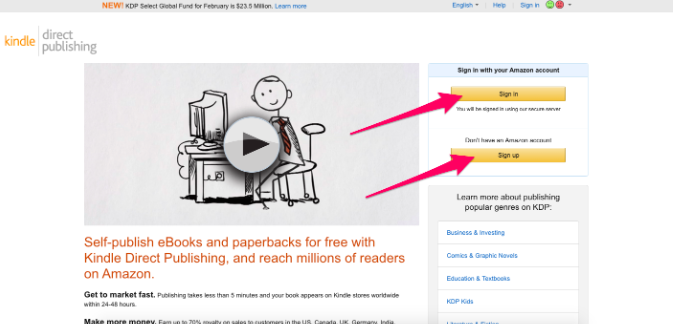
- Once you’ve created an account or signed in to an existing one, “Create new title” from the KDP dashboard.
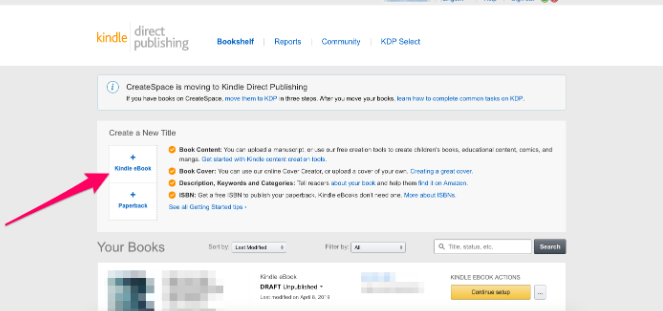
- After you select “Create a New Title”, KDP will give you three main sections for inputting information: Kindle eBook Details, Kindle eBook Content, and Kindle eBook Pricing. Enter the relevant book information to each page. This will include your book title, subtitle, a book description, author name, and so on. This is also where you’ll target your book to customers based on specific categories (AKA genres) and keywords. Amazon allows you to use up to seven keywords and two categories per book.
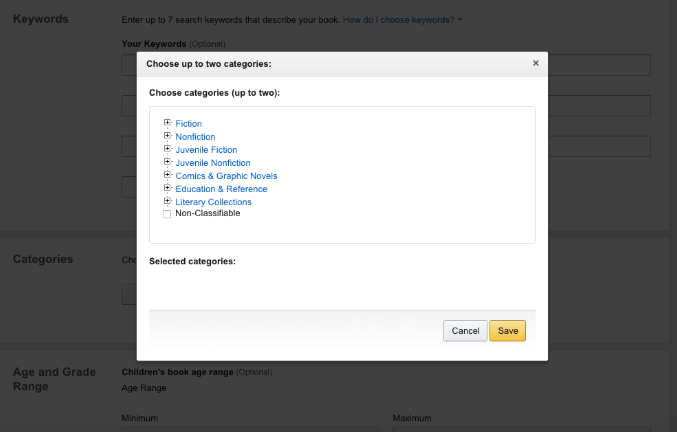
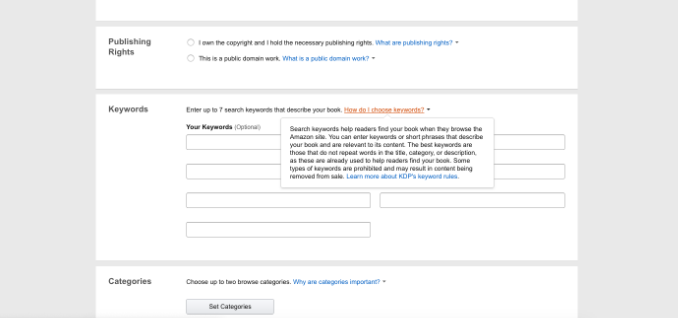
- The categories and keywords that you choose are very important when you publish on Amazon because they put your book in front of very specific readers. Amazon offers helpful tips on which keywords, or what categories, you should use. We’ve also included a list of keywords and categories that we would use for three popular genres of books:
- A Cozy Mystery Novel by Written Word Media Books
- Keywords: amateur, female protagonist, bake, island, small town, hobby, nantucket
- Categories: Fiction > Mystery & Detective > Cozy and Fiction > Mystery & Detective > Women Sleuths
- A Science Fiction Novel by Written Word Media Books
- Keywords: contact, troop, exploration, androids, invasion, soldier, corporations
- Categories: Fiction > Science Fiction > General and Fiction > Science Fiction > Action & Adventure
- An Urban Fantasy Novel by Written Word Media Books
- Keywords: coming of age, urban, metaphysical, paranormal, action, humorous, new adult
- Categories: Fiction > Fantasy > Contemporary and Fiction > Fantasy > Urban
- A Cozy Mystery Novel by Written Word Media Books
- For more information on which keywords to select, we recommend checking out Jane Friedman’s article “Optimizing Your Books for Amazon Keyword Search”.
- Once you’ve entered your book information and then uploaded your manuscript and book cover, you’ll need to preview your upload to make sure that no changes need to be made. This is a great way to see what your book will look like on a Kindle!
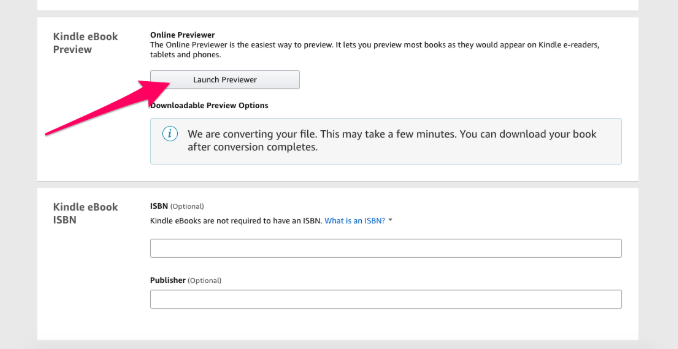
- On the Kindle eBook Pricing page, you’ll need to select the DRM option that’s right for you. DRM (Digital Rights Management) inhibits unauthorized distribution of the Kindle file of your book. Basically, it says whether or not readers of your book can loan it to others.
- Set your pricing and royalty. You the option of 35% or 70% royalty when you publish on Amazon. The right royalty for you depends on whether or not your book is eligible for the 70% royalty. To qualify,
-
- The author or publisher-supplied list price must satisfy list price requirements
- The list price must be at least 20% below the lowest list price for the physical book
- Titles must be made available for sale in all geographies for which the author or publisher has rights – KDP’s “eBook Royalty Options” article.
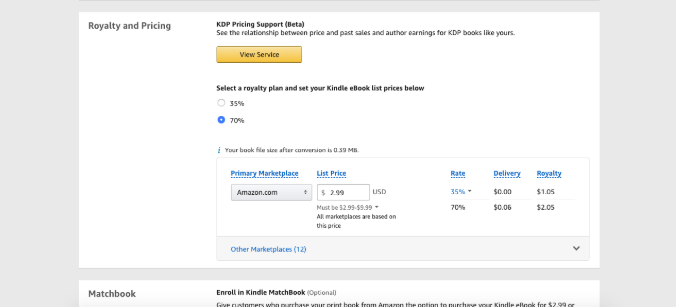
- Enroll in Kindle Matchbook – or not. This decides whether or not you want to give eBook readers a discount on the print version of your book. This can be a neat way to not only reward readers of your book but drive up sales.
- Enroll in Kindle Book Lending – or not. This means that readers can lend your book out to others for 14 days. This can be a great way to get further word out on your book and show others just how awesome it is.
- Hit publish! Congratulations. You made it through the steps and in 12 hours your book will be published on Amazon.
My Book is Published on Amazon — Now What?
Great job! You made it through the steps of uploading and now have a book published on Amazon’s website. As we mentioned, you should be able to view your book page within 12 hours of hitting publish.
What if you need to change something? No problem! The KDP Dashboard makes it easy to complete tasks like taking an unpublished (or published) book down from the Amazon website, updating any book material, changing prices, and more. These changes will take several hours for Amazon to process, review, and approve before they go live. If at any point Amazon does not approve your changes, or there are errors in the change, you will be notified through email.
Have questions about managing your titles on the Kindle Direct Publishing dashboard? Here are a few common questions we’ve come across, as well as our answers!
Why is my published Kindle book in draft on my KDP bookshelf? It’s likely that you did not hit the “Save and Publish” button for your book. This button is the very last step in the process of uploading your title, author info, uploading text, and so on. If you’ve made updates to a title, but haven’t submitted them for publishing, return to your title and click “Save and Publish” to submit updates.
Why can’t I edit my book info on KDP? This is probably because Amazon is reviewing your book for changes. An easy way to see if your book is being reviewed is if you can click on the three little dots next to “Continue setup”. If you can click the button, your book is not being reviewed. You can manage your book info and make necessary changes as you want. If you cannot click the button, or it appears gray, this means your book is being reviewed. If this problem continues, we recommend contacting Amazon.
How much money can you make by self-publishing on Kindle? The sky’s the limit! Some authors do very well through self-publishing on Kindle. The amount you earn can change depending on what marketing methods you use, if you have a high number of reviews, and so on. We recommend checking out this article we wrote on maximizing your author earnings.
So what do you think? Do you have tips on how to publish on Amazon? Have any more questions for us? Sound off in the comments below!
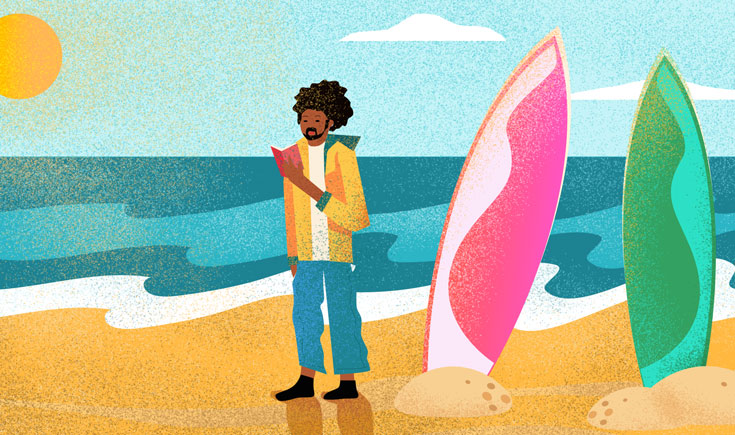
I think every writer, no matter how talented, has doubts at one time or another. Read author biographies and you will see. What I have grave doubts about is the publishing industry. So many times, I’ve picked up books at the library, some with top reviews, only to be so bored that I couldn’t make it past the first 10 pages.
This is one of the most helpful articles I’ve read in a long time. Faced every one of these situations after publishing my first novel in November 2017. It’s an emerging genre about romance at 40 and beyond, and is just gaining popularity. The suggestions should all work, but particularly liked the one about using distancing techniques to overcome the impostor issue of not being a real author. I’m bookmarking this piece to look at often! Thanks for posting.
Thanks Mary! I’m so glad you found this helpful.
Is advertising via KDP profitable or a wise thing to do?
What are the best suggestions for making this successful?
Hi Randall! Many indie publishers have seen success and increased book sales with Amazon Ads. You can check out this article that we’ve written explaining how to sell more books this way!
Where can I look if there is money in my account
Hello, if you log into your Amazon KDP account, you can click on “reports” to view your payouts.
Hello, I live in France and I would like to know if I can publish my book (english) in both amazon france and amazon US in hardcover or paperback format. Thank you for your reply
Hello Gin, yes you can do that! You can select which marketplaces (U.S., France, etc.) your books are published in in your KDP dashboard.
You say in here that a book on KDP Select cannot be published elsewhere. Does that mean that if I publish with KDP Select/Unlimited I can never publish that book elsewhere?
Hi Peter,
Great question. Books that are enrolled in KDP Select need to be exclusive to Kindle for the period they are enrolled in the program. If you want to publish the book on other wide retailers you will have to remove it from KDP Select/Kindle Unlimited. You can find more details on enrolling and canceling KDP select here: https://kdp.amazon.com/en_US/help/topic/G200798990
Can my books be ordered as printed copies through KDP? Also, how do I know if I am choosing the KDP option where I can sell on other platforms!
Yes, KDP does have a print on demand option. KDP Select is the exclusive option, so just stay away from enrolling your books in KDP Select. KDP on it’s own is fine.
My children’s book is 10 pages. Does KDP require 24 pages? This seems lengthy for a children’s book. How do I go about selling my 10 page book on Amazon?
Hey Megan, unfortunately KDP requires 24 pages.