Welcome to the world of self-publishing on Nook Press. In this guide we’ll cover everything you need to know about getting published with Nook. If going through the different self-publishing options yourself seems overwhelming, read our post on distribution services for some other options.
Without further ado, let’s look at the world of self-publishing through Nook Press!
- How Can I Self-Publish My Book with Nook Press?
- What’s the Difference Between Barnes and Noble Press and Nook Press?
- Why Publish with Nook Press?
- What Are the Royalty Rates When You Self-Publish on Nook Press?
- What Do I Need to Know About Publishing on Nook Press?
- A Step by Step Guide to Publishing on Nook Press
- My book is Live on Nook Press — now what?
How Can I Self-Publish My Book with Nook Press?
At this point you’ve probably heard of Nook, the eReader from Barnes and Noble. What you may not know is that there’s a site dedicated to those interested in uploading their book onto the Nook platform. Nook Press is connected through Barnes and Noble’s main website, but Press is primarily aimed at those involved in the world of self-publishing.
What’s the Difference Between Barnes and Noble Press and Nook Press?
Barnes and Noble is the company that owns Nook. Think of a family tree — Barnes and Noble is the parent, Nook Press is the child. While Barnes and Noble is the major company with multiple focuses, Nook Press is a subsidiary company that has one primary specialty: self-publishing services. If you hear the term “Barnes and Noble Press” used, keep in mind that this is synonymous with Nook Press.
Why Publish with Nook Press?
- Your eBook will be available on the Nook eReader device.
- Barnesandnoble.com has a readership of millions of readers.
- Nook Press has a paperback and hardcover book printing tool, offering to deliver copies to your house within one week of your order. Depending on your printing options (such as page size, cover finish, color, and more), copies can cost anywhere from around $2 to up to $88 a book. These costs include the price of printing, shipping, and handling.
- Once your book is in the Nook Press system, it’s easy to sell paperback or hardcover copies through barnesandnoble.com (although not in stores).
- Sales reports are gathered for you in one clear section of the website, revealing how many units were sold, what royalties were earned, and so on.
- There are author tools offered through the site, ranging from blog posts to a royalties calculator.
- You can sell your eBook at any price and it doesn’t have to be exclusive to Barnes and Noble’s site.
What Are the Royalty Rates When You Self-Publish on Nook Press?
Let’s talk money! What’s the fee breakdown for using Nook Press? Nook Press used to have a more complicated royalty system, but in early February 2021, they moved to a flat 70% royalty for eBook sales, regardless of eBook price. So, if you sell an eBook on Nook Press, you will be paid 70% of the retail price. Simple!
After having made sales, you’ll receive payments when you have accrued a minimum of $10 in royalties and following a 30 day period after the end of the calendar month in which the sales occurred. For example, you’ll receive a payment in late May for your April sales.
What Do I Need to Know About Publishing on Nook Press?
The process for selling your book on Nook is simple, clear, and helpful. There’s an easy walkthrough of the process, with the following diagram spelling out the three basic steps you’ll be following:
Before beginning the process, we recommend preparing a few things:
1. Make sure that your book cover file is ready to be uploaded.
The Nook Press website will accept jpg or png files that between 5KB and 2MB. The site recommends that your cover has a height and width of at least 1400 pixels. Also, be sure that you hold the rights to any image you upload.
2) Have a Nook-friendly text file that contains your manuscript. Nook is capable of reading files from any word processing program, but they recommend using Microsoft Word for Mac / PC or Mac Pages. (We like to use Vellum for creating these files; the app quickly exports an ePub file that can upload to Nook, check out this post for formatting help). Keep all of your book-related files in a special folder on your computer — easy to access and ready to be uploaded.
3) Get familiar with the rights and other information of your book. “Rights and other information” translates to whether or not your book is copyrighted and available to the public domain. This also includes whether or not you have an eBook-specific ISBN (this is optional), or if you want DRM encryption (this is a very important question to note, as Barnes and Noble only allows you to select whether or not you want to use this prior to the publication of the book. DRM is technology intended to prevent copying your eBook — very important!).
4) Understand the genres available to you. Nook Press has a huge selection of categories. Using a search option, you can select up to five categories that your book will be featured in. These range from Steampunk Fantasy, to Glamour & Jet Set Romance, and all the way to Australian & New Zealand Literature. We recommend choosing one broad genre (for example, To Kill a Mockingbird would be housed under the main category of “Literature”, and then could be more specifically placed in “Fiction & Literature Classics” and “American Fiction & Literature Classics”.
A Step by Step Guide to Publishing on Nook Press
- Go to https://press.barnesandnoble.com.
- When you arrive at the home page, create an account or log in with an existing email address.
- After you’ve created an account or have logged in, you’ll be taken back to the home page. Underneath “The New Barnes & Noble Press” header, click on “Get Started”.
- Selecting “Get Started” will take you through several steps of the self-publishing process. You’ll need to select whether or not you’re publishing a print book or eBook, create a title, decide whether or not you want your book to be available for pre-order, and upload all the necessary cover and text files that you’ve gathered.
- After Nook walks you through the process of uploading files and plugging in relevant info, you sit back and relax while your book is prepared. You may wonder, “How long will it take for my book to be live on Nook after I hit publish?” Nook promises that it’ll take no more than 72 hours to complete the preparation process. You can track your book’s progress under “Projects” in the header.
- Once your book has been reviewed by Barnes and Noble, you’re all done! Under projects, your book should say “on sale”. Congratulations, you’ve uploaded using Nook! Now you can utilize the website to track sales, access helpful author information, and get some more books out into the publishing world.
My book is Live on Nook Press — now what?
If at any point you need to make changes to your book, doing so is simple. For example, updating your book price is easy: log in to your account, manage your products, and go to “book details” on your book. Under the “pricing” option, click on “create new price” and input the new price you want. Then select the date when you want this change to go live. You can also select what date you want this price to end. Your scheduled price change will take place around midnight ET on the start date that you’ve chosen and complete just before midnight ET on the scheduled end date.
After your title goes live on Nook Press, you may be interested in promoting your book to gain sales or reviews. Nook Press offers specialized marketing tools through their site; authors can choose from “Featured Collections” (appearing in a themed collection on the Barnes and Noble website), “Emails” (featured genre and deals newsletters that reach half a million readers), or “Sales & Promotions” (special offers exclusive to Barnes and Noble) as a way to further market their books. For more information on these services, email bnpressauthors@bn.com.
Have any tips for how you use Nook Press? Let us know in the comments below!
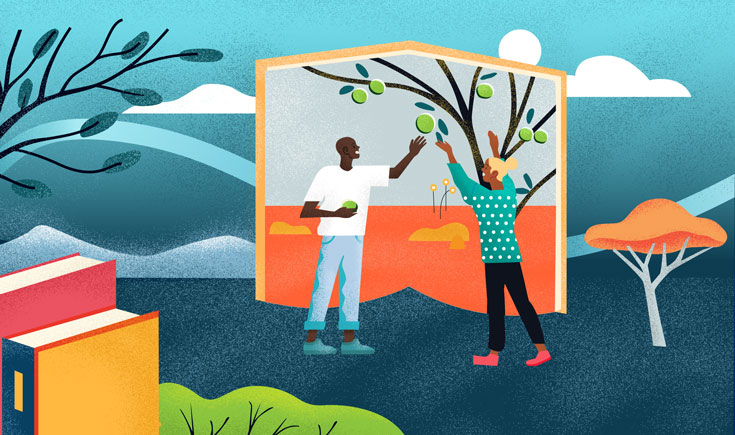
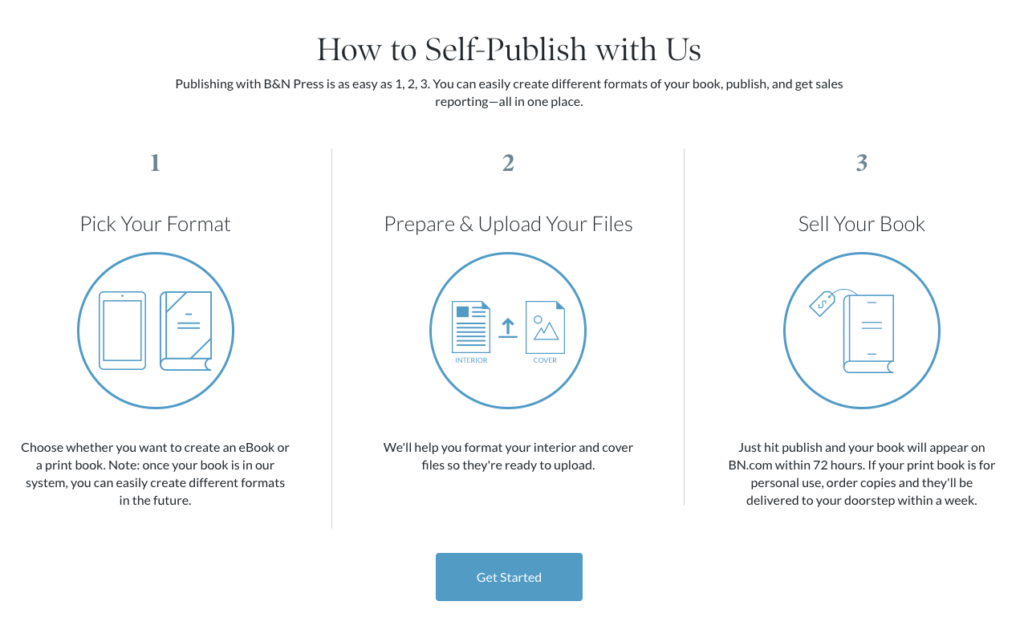

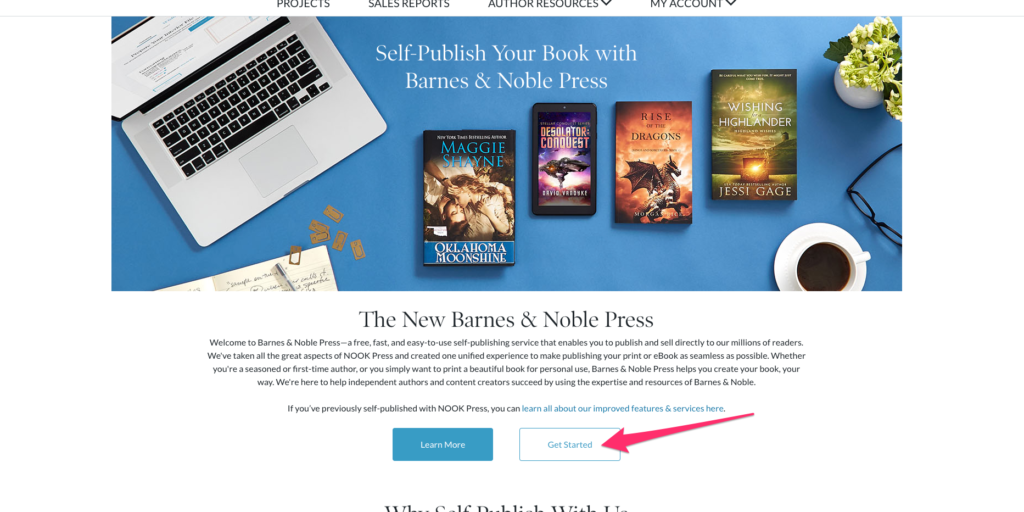
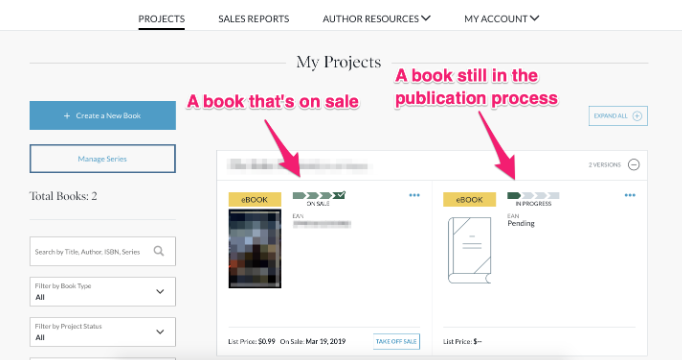
hi
I have a book on Amazon, which is published on Barnes and Noble too, automatically.
Can I publish the book on Nook also without damaging my publishing book right on Amazon
Hey there! You definitely can publish on both Nook and Amazon – you just won’t be able to enroll in Kindle Unlimted or KDP Select since your book will be available on additional retailers.
I am publishing on Amazon KDP, and my current contract expires on 4/15/2021. Can I load my book for eBook and physical book, but set publicatioin/release date for 4/16/2021
Hey Ron – yes, this should work since you wouldn’t be releasing the book until after your contract expires.
Kelsey, Your article was a breath of fresh air on this subject. Thanks. Question: Do you know the relative market shares of the top e-book publishers?
So glad this could be helpful, William! As for your question about market shares – PublishDrive has a great article about this topic that might help you. Article linked here.
Nook is asking for a US phone number which I don´t have. What shall I do?
Hey Kirsten, try putting in your phone number, but if that doesn’t work I would recommend contacting nook for help.
Hi there! I’ve published my paperback book on Amazon KDP with an ISBN I bought on Bowker–but when I tried to publish the same book with Barnes & Noble Press, it wouldn’t accept my ISBN, saying it was already used. Can I still publish my paperback on Barnes & Noble Press with *their* free ISBN, or is this not permissible since I’ve already published the book with the ISBN I own?
Hey Marideth, great question. I’m not actually sure about what the best move would be here. I would suggest contacting Barnes & Noble Press directly to ask them for advice. It seems to me that they will accept your purchased ISBN if you let them know about your situation, but i’m not sure. Here’s a link to their help center: https://help.barnesandnoble.com/app/bnpress/main
I currently have 21 books in print at KDP Press in both paperback and e-book. Each book has a Kindle generated ISBN. How will that change if I wish to publish through Nook?