Here it is! The Written Word Media guide to answer all your questions about managing an author page in Amazon Author Central. Your author page can generate sales on Amazon, Audible, and Kindle books and help develop your readers into fans. Whether you have no idea what Amazon Author Central is or you are an old hand working to tweak your page to get the best results, we’ve got you covered. Read the whole post or skip to sections that are relevant to you by using the links below. Now let’s get to it!
- What is Amazon Author Central?
- Why should I set up my author page?
- How do I sign up for Amazon Author Central?
- How do I find my author page on Amazon?
- How do I edit my Amazon Author page?
- How do I delete my Amazon Author page?
What is Amazon Author Central?
Amazon Author Central is best described as your Amazon author dashboard. From it, you can manage your author page which is where readers can get to know more about you, get ranking information on your books, and add editorial reviews.
Managing your author page is one of the most important features of Amazon Author Central.
Following a big update in December 2022, you’ll notice that Amazon Author Central has an entirely new layout (as well as new features, which we’ll get into in a second). Below, check out Joanna Penn’s author page for a great example to follow:
You have probably seen author pages on Amazon before. Generally, when you are looking at a book on Amazon, you can click the author’s name and you will be taken to their author page. If you are selling your works on Amazon, you should set up your author page right away.
Why should I set up my author page?
We’ll get straight to the point. If you haven’t spent some time working on your author page, you are almost certainly leaving sales on the table. Take a look at Joanna Penn’s page above; it’s crammed with information about her, her books, and how readers can connect with her outside of Amazon. A well-manicured Amazon author page has three main benefits:
-
Build credibility with readers
Putting yourself in a reader’s shoes makes it easy to see why a quality author page is vital. A page that gives the reader lots of information builds credibility. If a reader is on the fence about buying a book, they might click through to an author page to see if the author is “legit.” While this may not be the best way to determine the quality of a book, it’s the tool the reader has, so they use it. Read our guidelines below to see what information you can put on your page to build it out.
-
Drive sales of your other work
Your author page will list any other books you have on Amazon. If a reader liked a book by you, they could click on your author page to see what else you have written or if you have upcoming books. These are easy sales, and setting up your author page will allow you to capitalize on them.
-
Help readers follow you on and off of Amazon
As we will explain below, your author page gives great opportunities to get readers to follow you. They can click the follow button to be alerted whenever you publish a new book, or, even better, you can tell them how they can sign up for your mailing list or read your blog. A reader who engages with you off of Amazon will be more likely to remember your work and be excited to support you.
An Amazon author page has five main elements you will want to consider filling out. For more specific details on how to add or edit these elements, skip ahead to the updating section.
Amazon Author Central pages are available for the following countries:
- Amazon.com
- Amazon.co.uk
- Amazon.com.br
- Amazon.de
- Amazon.fr
- Amazon.co.jp
- Amazon.com.au*
- Amazon.ca*
- Amazon.es*
- Amazon.in*
- Amazon.it*
- Amazon.com.mx*
*Amazon will create Author Pages for the starred sites as long as you have books available in those marketplaces. The information that will display is collected from the US marketplace and cannot currently be edited.
The 5 Main Elements of an Amazon Author Central Page
1. Author Profile
Your author profile is one of the most important elements of Amazon Author Central. It’s broken down into two main sections:
Biography
Readers love to connect with authors, and an author’s biography is an opportunity to nurture this connection. Don’t be afraid to include information about your hobbies or inspiration for writing.
The biography is one of the main features on an author page, so adding some promotional links or information can be a good idea. Many authors will link to their personal sites or tease upcoming work. Some authors will even include links to giveaways or to sign up for their mailing list in their bios. Remember, though, that while Amazon allows links they do not support hyperlinks to external sites.
Profile photo
Readers want to connect with you, so seeing your face can be interesting and exciting. After all, your profile photo is what will greet visitors to your Author Central page.
When choosing a photo, try to aim for one that is up-to-date, welcoming, and high-quality. Amazon requires that your profile picture be at least 300 x 300 pixels and uploaded as a JPG, GIF, or PNG.
2. Photos and Videos
As of December 2022, Amazon Author Central does not display extra photos and videos on U.S. author pages. But for everyone with pages outside the U.S., this will be another important aspect of your page.
Aside from the profile picture attached to your Amazon Author Central page, you can upload up to 100 images. You certainly don’t need to include that many if you don’t want to. Upload professional headshots if you have them or just pick photos that will let readers know what you look like. Some authors will include several shots in different outfits or with props; others will include photos of their family or pets.
Additionally, adding a video can be a great way to connect more with readers and help build your page’s credibility. A video will help readers get an idea of your personality and is much more captivating than a photo.
Videos will appear in the author updates section of your author page. You can add up to 50 videos, but they cannot be longer than 10 minutes.
Some authors will upload a greeting to readers and do a video bio where they tell readers a little more about themselves. It’s also common to see trailers for books on an author’s Amazon page or videos from a speaking event. As a reminder, these are sadly not available for U.S. Author Center pages but are a great addition for sites like Amazon.co.uk, .fr, and so on.
3. Blog (RSS) Feeds
As of December 2022, Amazon removed blog feeds from U.S. profiles. For non-U.S. profiles, blogs can be linked to your Amazon author page and show previews of recent articles. If your blog would be of interest to your readers, setting this up is a no-brainer.
The previews will show up in the Author Updates section of your author page. This is a great way to drive more traffic to your blog and to continue to connect with readers.
4. Books
You want all of your books listed on your page. Readers will often click on an author’s page to find other books from that author to enjoy. Not having a book listed on your page means missed sales and opportunities.
Amazon also enables U.S. and U.K. authors to include book recommendations in their profiles. Utilize this feature to connect more deeply with your readers and the greater author community. Your page followers will even receive email notifications after you submit a minimum of three new book recommendations.
Generate a new book recommendation by signing into the Author Central portal, and then clicking on the REPORTS + MARKETING tab at the top of the home page.
5. Audible Author Page
In addition to Amazon Author Pages for books, authors have the option of creating one specifically for Audible audiobooks.
Access Audible Author Pages by signing in to Amazon Author Central. Similar to the standard Author Page, you’ll be able to update your biography, add to a Best Sellers section, and create a Listeners Also Enjoy section to show authors similar to you.
How do I sign up for Amazon Author Central?
Signing up for Amazon Author Central is easy, but you must already be selling books on Amazon in order to create an account.
- Start by going here and logging in with your Amazon account, or, if you don’t have an account, sign up as a new user.
- Read Amazon’s terms and conditions for Author Central and, if you agree, click Agree to continue.
- Enter the name your books are written under and select a book that is yours from the options Amazon provides. If your book doesn’t come up, you can search for it by title or ISBN.
- Wait for a confirmation email from Amazon to verify your email and identity.
Next, Amazon will continue to work on verifying your account. This can take up to seven days, but thankfully you can fill out your author page information while you wait. It just won’t be public until you are approved.
How do I find my author page on Amazon?
The best way to find your author page on Amazon is to act like a reader. Search for one of your books on Amazon and click on your name or pen name on the book page.
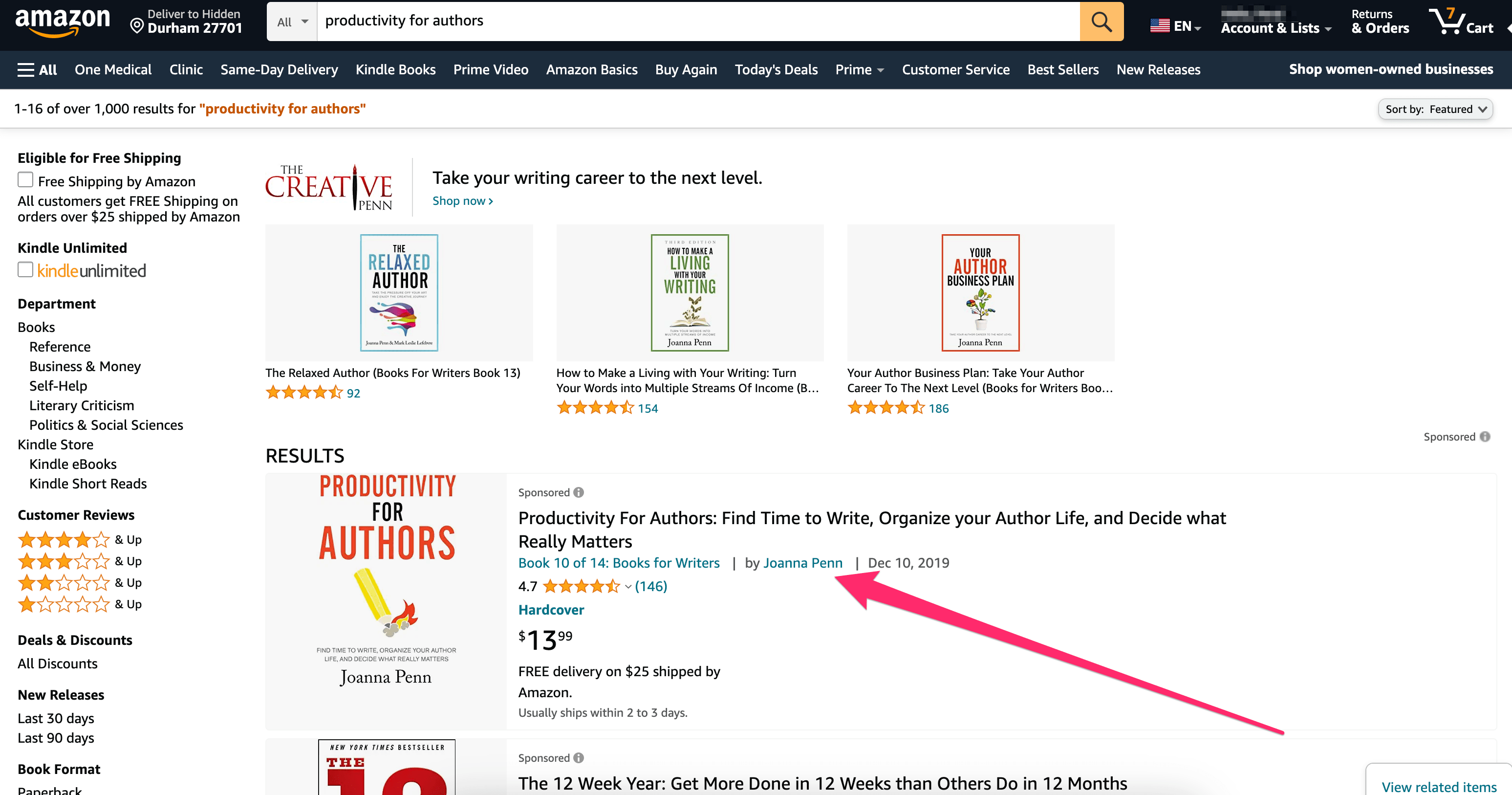
This will take you to your author page as readers see it.
If you want to edit what appears on your page, go here and log in using your Amazon account.
How do I edit my Amazon Author page?
To edit your Amazon author page, go here and log in using your Amazon account.
Then, select Profile from the top left corner of the screen. This will take you to a page where you can edit and update your Amazon author page and profile.
1. How to edit my author biography
The easiest option to edit from your Amazon Author Central is your biography. Simply select Add bio in new language and make any changes on the page that appears. Then, select Preview bio in the bottom right of the new page, review your changes, and hit Publish bio.
It can take a few seconds to update your biography or generate the preview, so don’t panic if you have to wait five to 10 seconds.
Note: We’ve mentioned the changes that Amazon made to Author Central in December 2022. One of these is that it’s possible to easily upload your bio in various languages. This is a great feature for authors with international presences to take advantage of.
2. How to create a custom URL for my author page
While you’re already working on your Author Profile, you can customize your URL so that it is unique to your author name.
If you already have a unique URL created, great! It will appear under the Author Page URL header. You can click the Copy link button to easily copy the link so it can be shared with others.
If you don’t yet have a custom URL on your author page, select Learn more about Author Page URLs. From here, Amazon will walk you through the exact steps needed to do this:
- Return back to the Author Page URL header we were just working off of.
- Click Create link.
- From the new page that pops up, you’ll be able to add your custom URL abiding by Amazon’s particular guidelines:
- Make sure you have anywhere from 1-30 characters.
- You can use a combination of letters, numbers, and characters like dashes, underscores, and periods.
- You cannot use spaces.
- You cannot use special characters other than dashes, underscores, and periods.
- Do not use profanity.
- You’ll need to make sure that the URL you want is available. If it is, click the Submit button. After this, you’ll receive a message if your URL submission was successful.
Custom URLs should go live in about 30 minutes. Once it’s ready, you’ll see it posted under the Author Page URL header and can then copy your custom URL to share.
3. How to add or delete blog feeds on my author page
If you are a non-U.S. Amazon author and have an RSS feed set up for your blog, you can set up your author page so it displays your latest posts. If you are using a service like WordPress to host your blog, you likely have a feed automatically set up.
To add an RSS feed to your author page, select Manage blog feeds under the Manage blog feeds section on the right side of the author page screen. Then, click Add new feed on the page that appears.
Once you add your feed, new posts will be added to your Amazon author page, but posts published before you added the feed will not. To add older posts to your page, Amazon recommends republishing them so the feed adds them to your author page.
Here is an article with more information on adding blog feeds.
4. How to update a profile photo on my author page
To add a profile photo to your page, simply select Add a photo under the Profile section of your Amazon Author Central portal. Select Take a photo or Choose from photo library to move forward.
Select a file from your computer and click the Publish button. You will receive a message confirming that the upload has been successful.
To delete a photo, click the photo itself. It will appear on a new page. Click on the trash can icon in the lower right-hand corner of the image.
5. How to add books to my author page
Generally, Amazon will automatically put all of your books on your page during their verification process, but sometimes one can get missed. To add a book to your Amazon author page, navigate to the Books tab in your Amazon Author Central and select add it now from the upper text.
Search for your book by title, ISBN, or author. When your book appears in the search results, select Add this book below it to claim it. If Amazon matches the book to you, you are all set.
If another author is listed under your book, you will need to contact Amazon to resolve the issue.
If you write under a pen name you’ll be able to connect your books through these steps. Just search for your pen name, look for a message that says, “[Author Name] is my pen name,” and select “Continue.” Amazon will then email your publisher to confirm this is your pen name.
How do I delete my Amazon author page?
You cannot delete your Amazon author page, but you can remove information from it to reduce what people can find out about you.
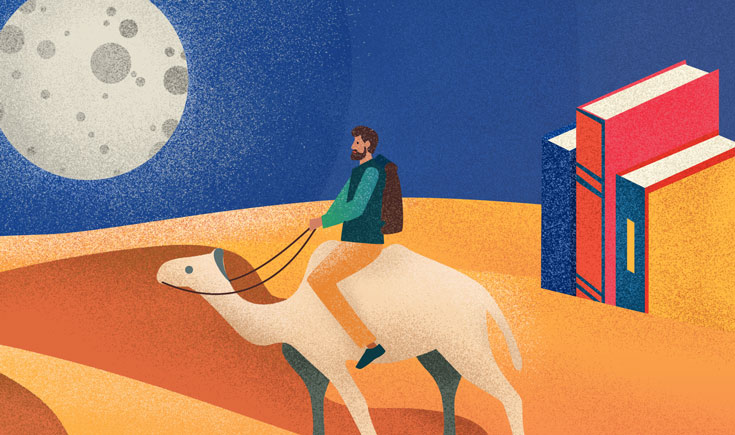
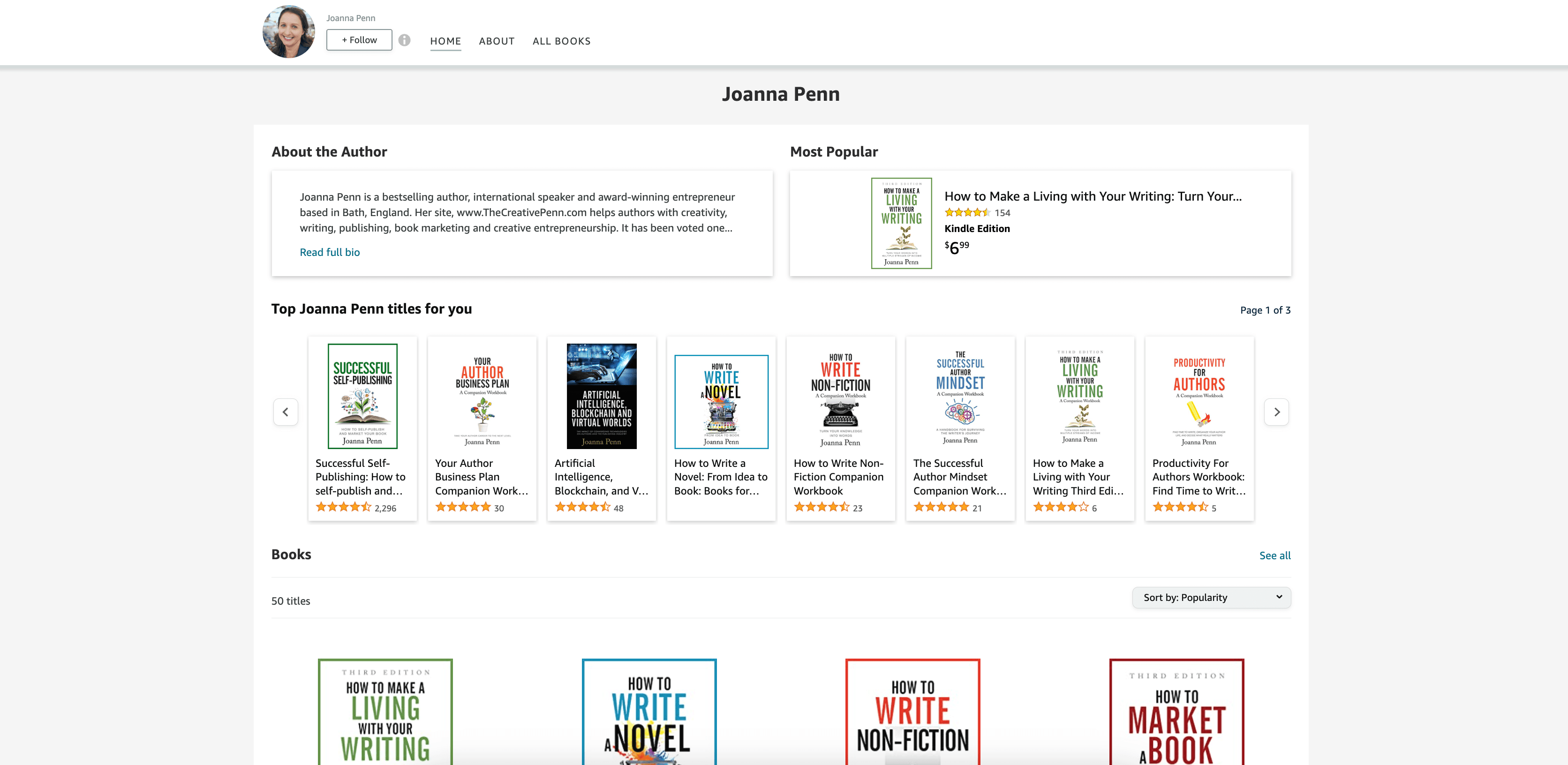
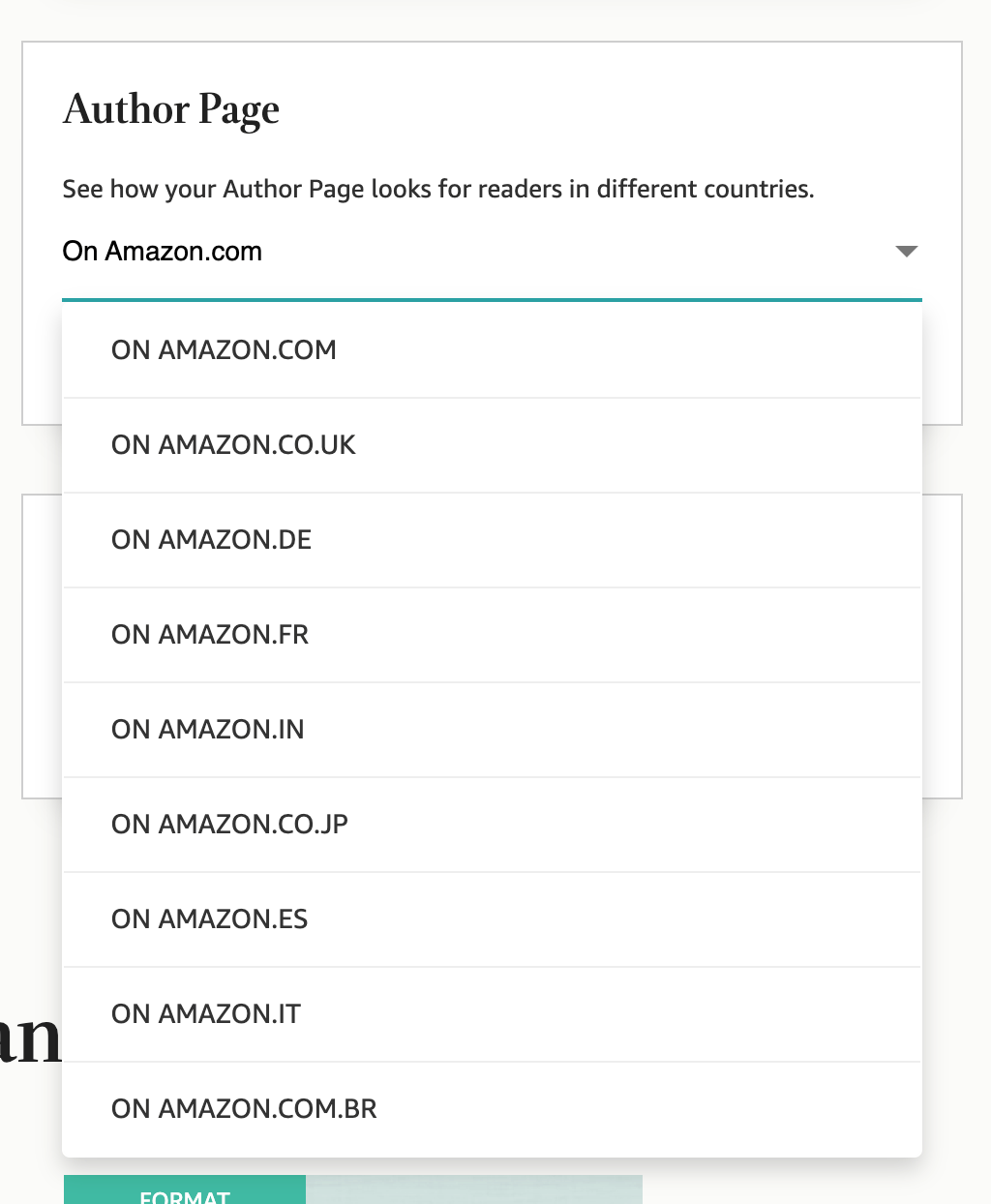
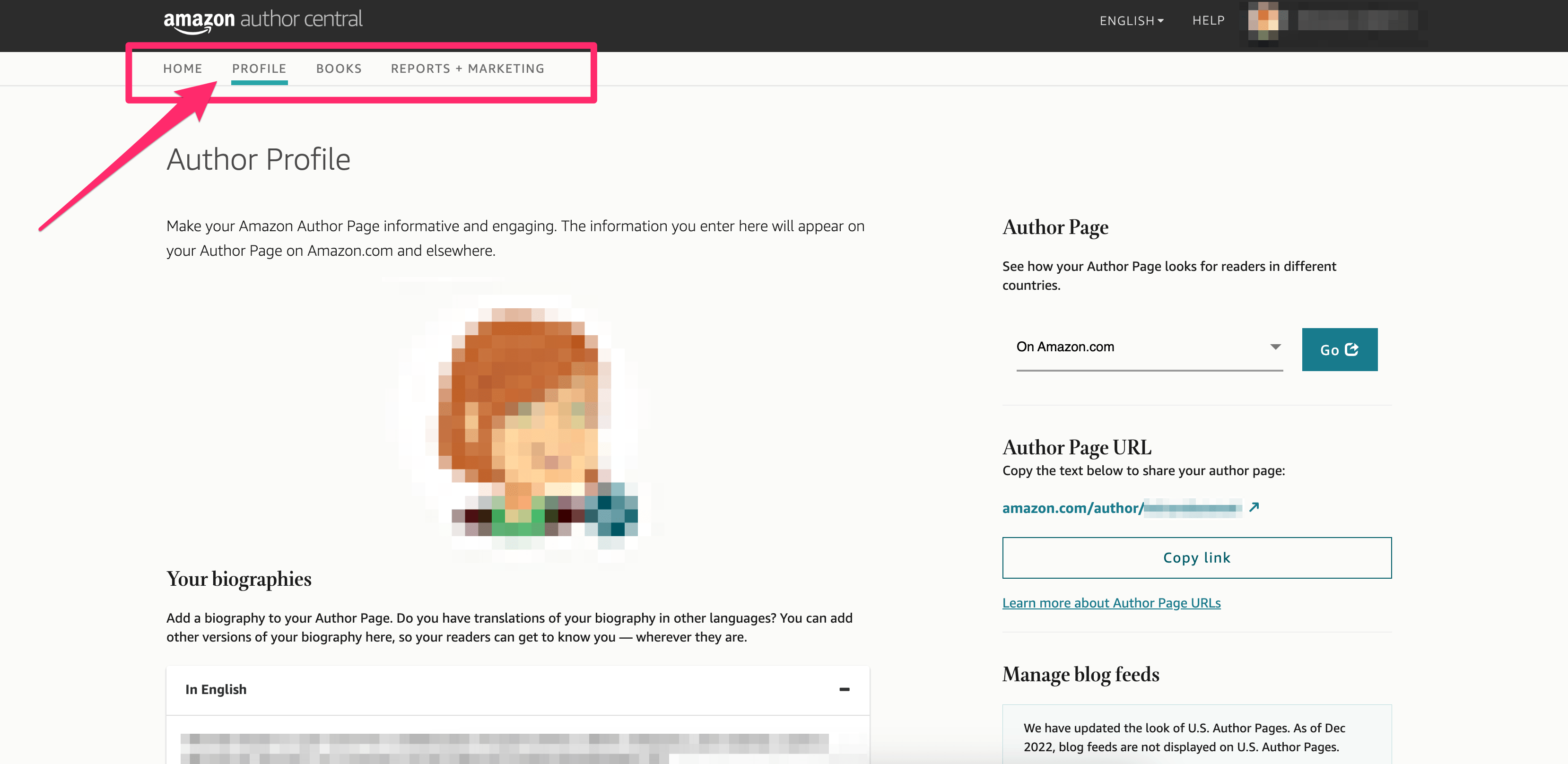

Amazon has been super supportive with my little self-publishing venture. THANK YOU!!!
An important point to note is that you have to create and update your Author Central page on every country’s Amazon store where you sell, or want to sell, books. For example, if you create or update your Author Central page on the .COM store it does not transfer automatically to the .UK store. You have to maintain your Author Central page separately for each country.
Additionally, the Author Central page on the .COM store has more options than the others. For example, you can’t add an RSS feed to your blog on the .UK store.
Thanks Kent, That’s a great point. We’ve updated the post to explain this.
How will I see all my sales from other countries apart from USA author central
Hey Ernest, you can’t see international sales in Author Central, but you can in your Amazon Sales Dashboard. Go to this link: https://kdp.amazon.com/en_US/, login, and click “reports.” There, you will be able to see a much more robust report of your sales.
Very informative thank you. What about updating Amazon Author page in different countries – for example in Europe and Australia? Best wishes Janet
Hi Janet, great question! Updating the Amazon Author page for international authors follows the same process as it does for US-based authors. You can update your information on Author Central (linked here).
How do you manage an author page if you use a pen name?
Hey Roberta, Great question! It’s a similar process; Amazon will just need to verify that you are indeed the author. Here is their post about how to handle author pages when using a pen name: https://authorcentral.amazon.com/gp/help?topicID=200620850
After Amazon verifies you are the author, you can work on the author page for your pen name.
In regards to the Pen Name, if you’re using it for say one genre and then another name for another genre. Do you have recommendations to build the authors page? Once I published the second book I can build another authors page? I just published my first book and plan to publish another one next winter so I really appreciate any feedback you can share 🙂
Hey JC, yes you can have multiple author pages to represent your pen name. here’s a little more info from KDP: https://www.kdpcommunity.com/s/question/0D58V00007RYu4hSAD/adding-a-new-pen-name-author-to-author-central?language=en_US
My Amazon author page is sadly neglected, but I’ll spend more time on it now, after reading your post, thanks.
The information about the need to have a different page for each country was especially useful.
Strangely enough, I was thinking that maybe it could replace my blog – why have a blog when you can have an author page?
Although I do have a blog so it’s too late for me to get excited about the idea.
Awesome information as always. I have a question guys, where do you change the profile author picture?, the one on the + Follow button… thanks!
Some books (I’ll use Grim Lovelies as an example) have a “From the Publisher” section on their book page that includes photos and formatting. I don’t see anywhere to add such content. Is it limited?
Hello, I believe you can add that section from your Author Central account, through the book’s listing under the Books tab.
This is all so helpful! In choosing a URL for Author Central, would you recommend using LastNameFirstName or the title of the book if my First Name/Last Name isn’t available?
Thanks Barbara! Any Combination of your first and last name is ideal. If that isn’t available, try adding on a title like “author.” Or including a middle name.
Awesome tips thanks! Do you have an optimal dimensions for photos that you use on your author page for the books? Do they need to be JPEG? Thanks!
Hey Alexandros, Amazon has more information here. JPEGs will work great, and images should be between 300 and 8000 pixels in width and height.
Hi,
I like the Author updates linking to teh author own blog posts in amazon.com, but I did not see this feature applied on amazon.fr.
When will ths feature be available on amazon.fr (and other international amazon sites) ?
Thanks in advance for your answer.
Are you now aware it appears that Amazon does not allow an (static) external URL that points to the Author page? (on recent Author pages…)
Very well written article. It will be helpful
to anyone who usess it, including myself. Keep up the good work
– for sure i will check out more posts.
You should be a part of a contest for one of
the finest websites on the net. I most certainly
will highly recommend this website!
Hi, I am using a pen name and I don’t want to post a real picture of me. How should I go about it?
Hey Nancy, some authors will put up a logo that they make in a service like canva, or edit a book cover to fit the size of the their author photo on Amazon.
I want something simple but still so hard to find. I wrote a name when I was created my author page but now I want to change it to my pen name. But there is not any edit button about that. Can you please help me?
Hello, so Facebook can be finicky, and sometimes won’t allow you to change your page name (in which case you’ll have to create a new page). However, try this first. Go to your page, and click “edit page info” on the left side toolbar. Then, edit your author name at the top (if facebook gives you the option) and hit “request change” in the pop-up. Facebook will review your change and decide whether to approve it or not.
What does it REALLY mean when in choosing a URL it says “Choose wisely. You can only choose once!” (that is very close to a quote, if not exact. As in FOREVER? or as in can only choose once now & it will be published, but could chang it later?
Hey Beth, it’s hard to know for sure, but I believe Amazon is saying that there’s no guarantee that they can help you change your page URL in the future, so you’ll want to choose wisely. Here’s a link with what Amazon says about custom page urls. It looks like they recommend contacting them if you want to change the custom url.
When a bio is updated on Amazon Author Central, does it automatically update the bios on linked individual books (and their versions)?
Hey Alex, This will updated the bio on your amazon author page, but it will not impact your book descriptions. When a reader clicks on your author name on your book page, they will be taken to your updated bio however.
Hi. How do I remove a book from my author page that I don’t want displayed? That’s the info I came looking for but didn’t find. Thanks for the other info, I learned a few things.
Hey Ben, here’s how to delete or un-publish a book on Amazon. Hope this helps!
Hello! Thank you for this very helpful post! I’ve updated my author profile successfully but for some reason it’s not linking to the general Amazon site. When I click my name, I get an error. Any ideas why?
Hey Patricia, I haven’t seen anything like that before. The page may need a few days to populate, or there could be another issue. I recommend reaching out to Amazon.
Thank you so much been searching all over the web on how to change my Amazon Author Informatoin.
Thanks again.
Question, would anyone happen to know what determines when a certain book becomes “most popular” on your author page? Is it clicks? sales? something else? Would highly appreciate some input, thanks!
Wow! This was most helpful. My book, One Thing After Another and Then… will be out in June (I hope).
You’ll see I’ve followed it once the book is out there.
Thanks
How do I update my book’s cover while it is on pre-sale?
Hey John, here are Amazon’s instructions on updating book covers. Are you able to follow these with a pre-order book?